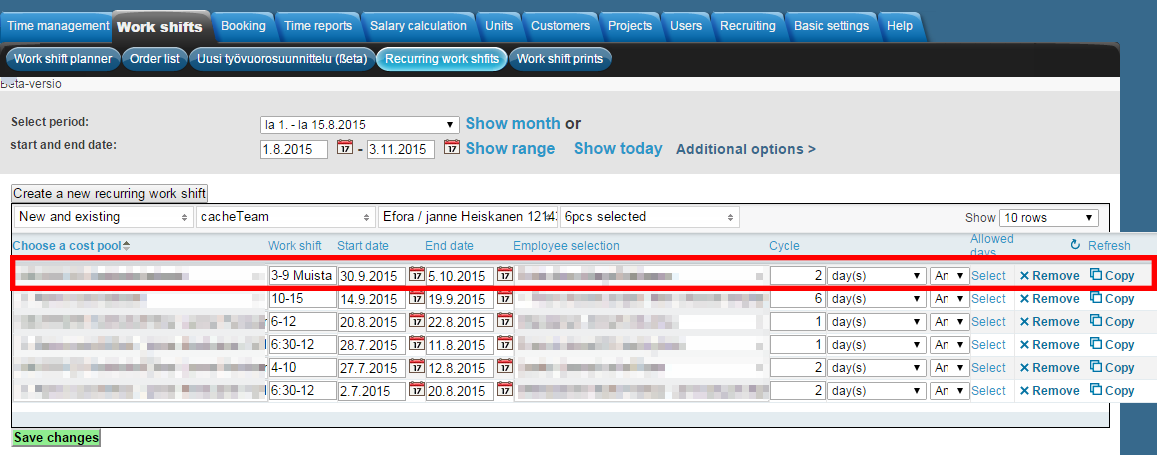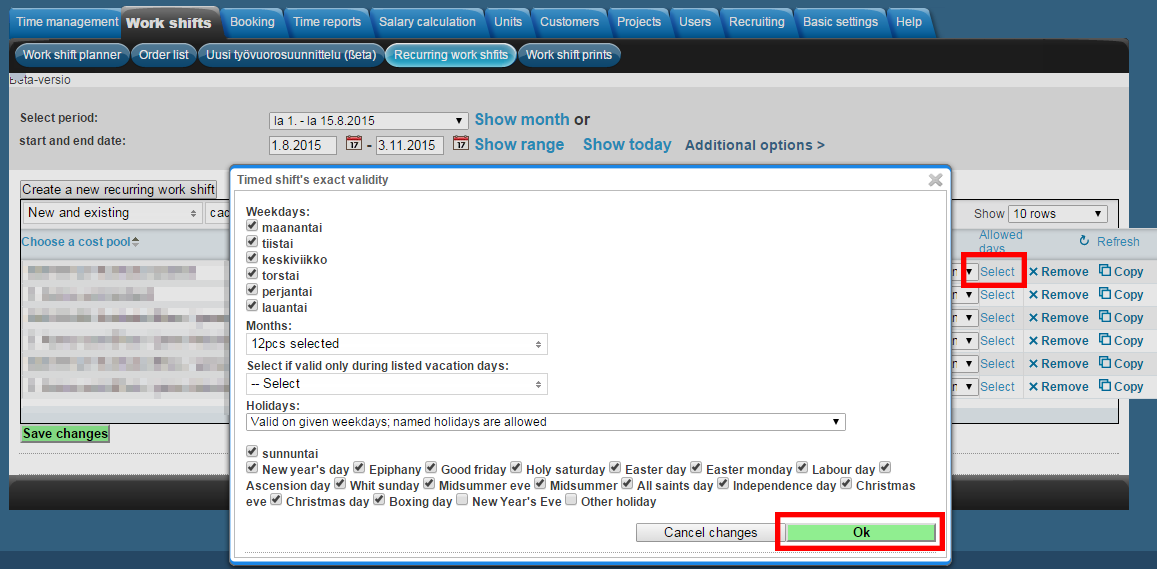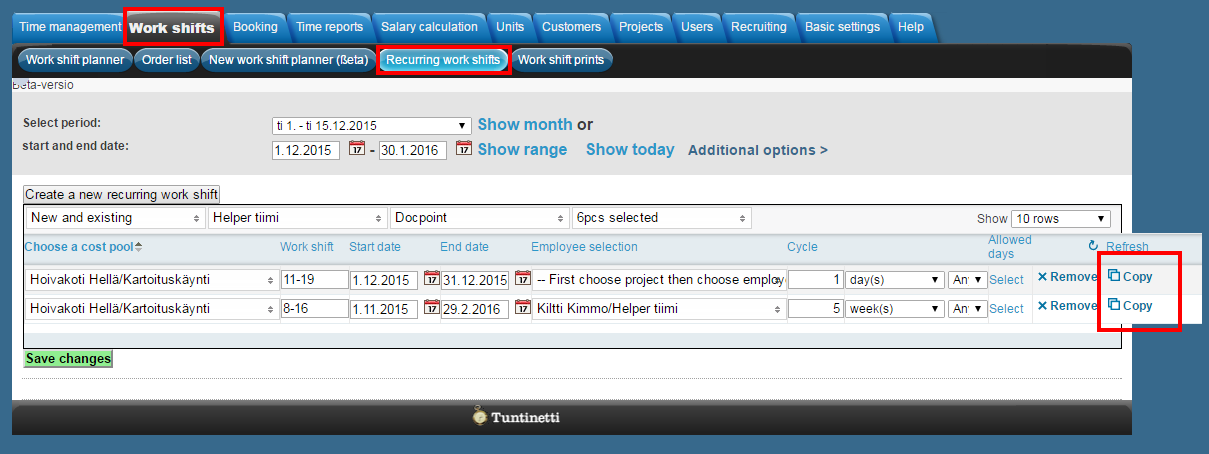Recurring work shifts
Work shifts > Recurring work shifts
The following demonstrates how to use the Recurring work shifts in Tuntinetti. Recurring work shift is a shift that is set to repeat with given terms for a given time period. It is possible to create recurring work shifts in the "Recurring work shifts" tab which is explained in this instruction. Another way of creating recurring work shifts is to use the shift planning view in the "Work shift planner" tab. How to create a recurring work shift in the shift planning view is explained here: Recurring shifts in the shift planning view
There is an instruction video about the topic here: Recurring work shifts - Tuntinetti
Creating a new recurring work shift
New recurring work shift can be crated by clicking the "Create a new recurring work shift" button. This creates a new work shift in the work shift list below. It is possible to select desired options to the shift:
- Cost pool
- In the cost pool drop-down window you are able to select the cost pool. You can filter the search by writing a part of the desired cost pool's name in the "Search for more options" field. This updates the drop-down window to match the search and you can choose the desired cost pool.
- Work shift
- In the work shift field you can define the work shift's work time. You are also able to write down a short note here, like "Remember to lock the doors.".
- Start date
- Start date defines the date that the work shift starts. You can easily select the date in a calendar view by clicking the calendar icon.
- End date
- Ens date defines the date that the work shift ends. You can easily select the date in a calendar view by clicking the calendar icon.
- Employee selection
- In the employee selection drop-down window you are able to select the desired employee from the chosen cost pool.
- Cycle
- Cycle defines how often the work shift will recur and when it will be repeated.
- Allowed days
- By clicking the "Select" button in the Allowed days column you can access the allowed days window. In this window you are able to select fitting days for the shift.
In the allowed days window it is easy to select days that will be filtered out concerning the recurring work shift. By default every day is allowed excluding new year's eve. Changes should saved by clicking the "Ok" button.
Finally save the recurring work shift by clicking "Save changes" button.
Viewing-, copying-, modifying -and deleting a recurring work shift
A viewing period can be selected to be a certain month or define the range with start and end dates. You are able to modify the viewing period with the "Select period" or with the "Start and end date" selection.
When you have chosen the viewing period click "Show range". With the "Show today" button, the work shifts of the current day will be visible.
Now you can see the recurring work shifts for the chosen period.
Shifts can be modified in the shift list by changing the options on the shift's row.
You are able to copy shifts with the "Copy" button. This creates a new shift with same exact settings as the original shift.
You are also able to remove shifts with the "Remove" button.
Always remember to save the changes by clicking "Save changes".
Changes to a Recurring Shift
If you need to modify a recurring shift for a specific instance, you should delete the shift for that particular day (without deleting the entire recurring shift series) and then create a non-recurring shift to replace it.
Another option is to modify the shift after it has been assigned to the employee.
In this case, depending on the company’s settings, the program will recognize that the shift does not match the recurring pattern, and the recurring shift will return to the unnamed shifts. You can also enable the setting 'Recurring shifts are assigned to employees in parts' in the company’s basic settings under Shift Settings, which allows modified shifts to be accepted. This way, you can assign unnamed shifts to employees and modify them without affecting the recurring shift. This setting is also useful when actual hours inevitably differ slightly from the planned schedule.
Related content
Needing guidance or training? Give us a call +358-(0)9-6898 8221. |
||
Technical support +358-(0)9-6898 8222 tuki@tuntinetti.fi |
Sales services +358-(0)9-6898 8221 myynti@tuntinetti.fi |
|