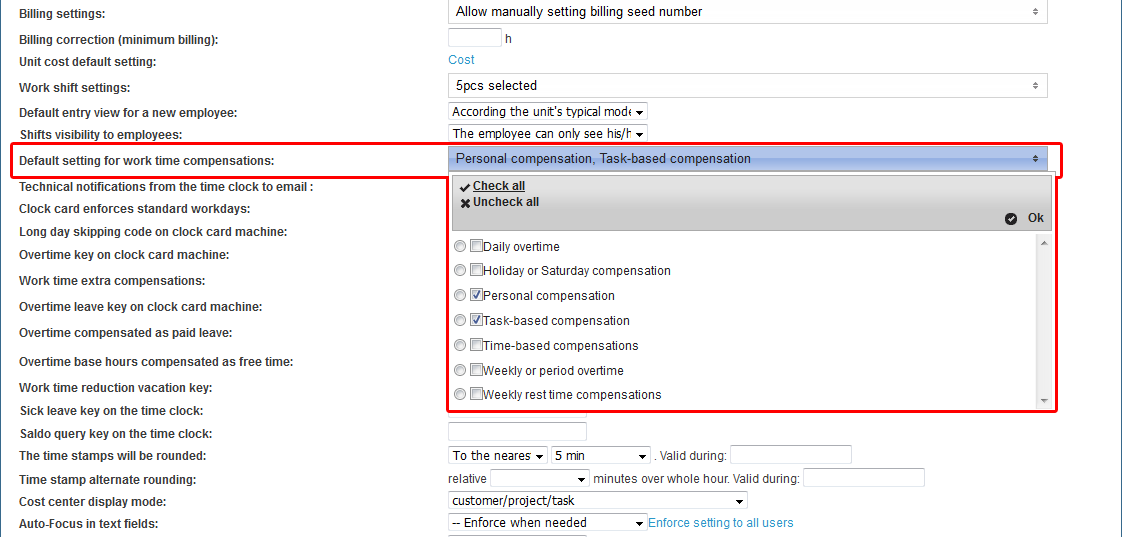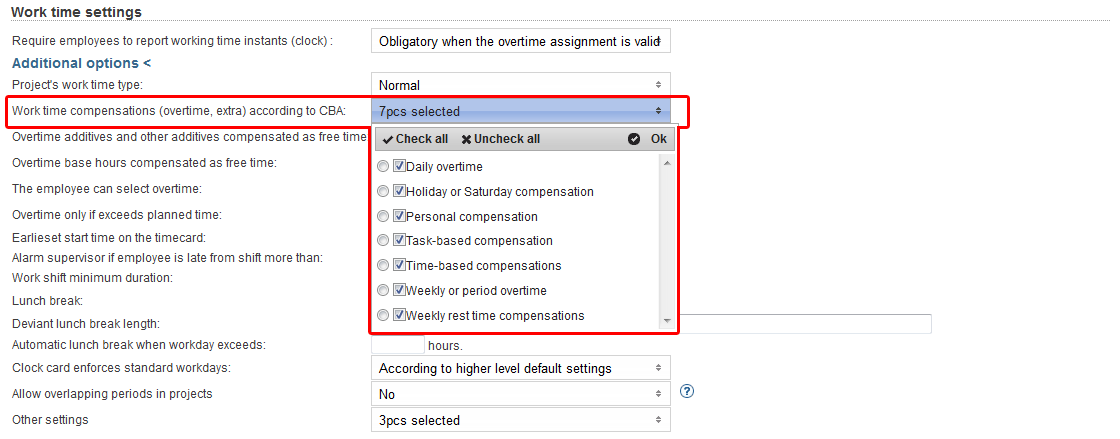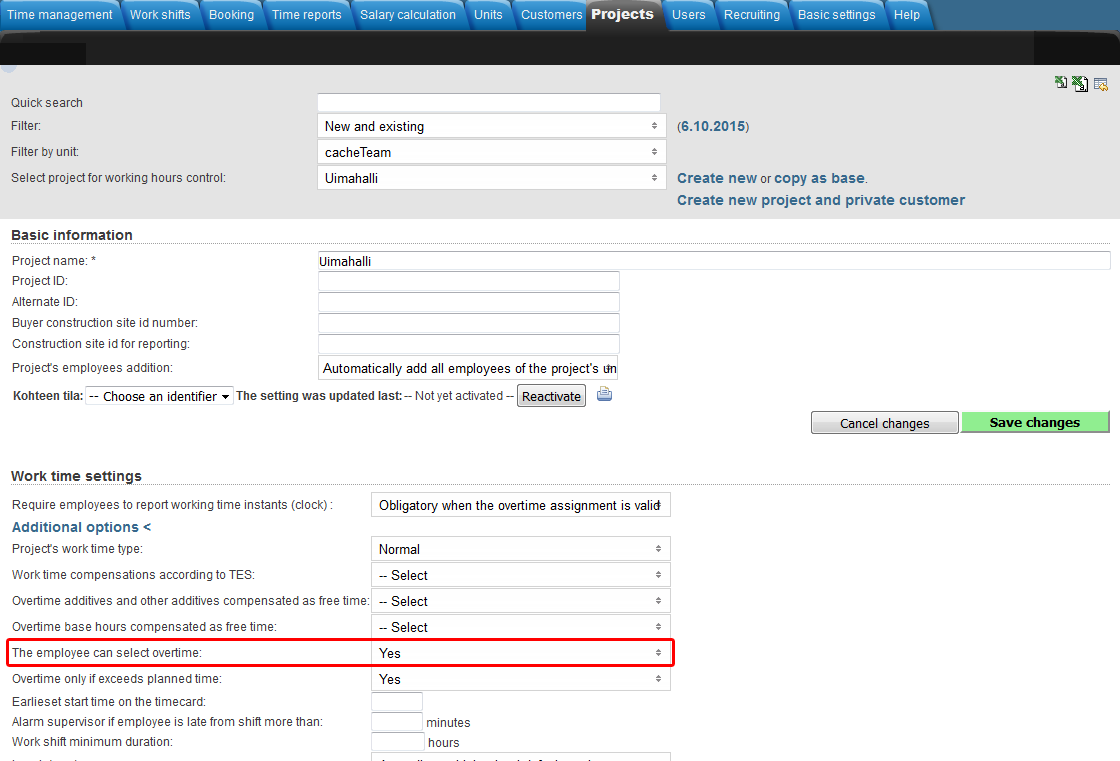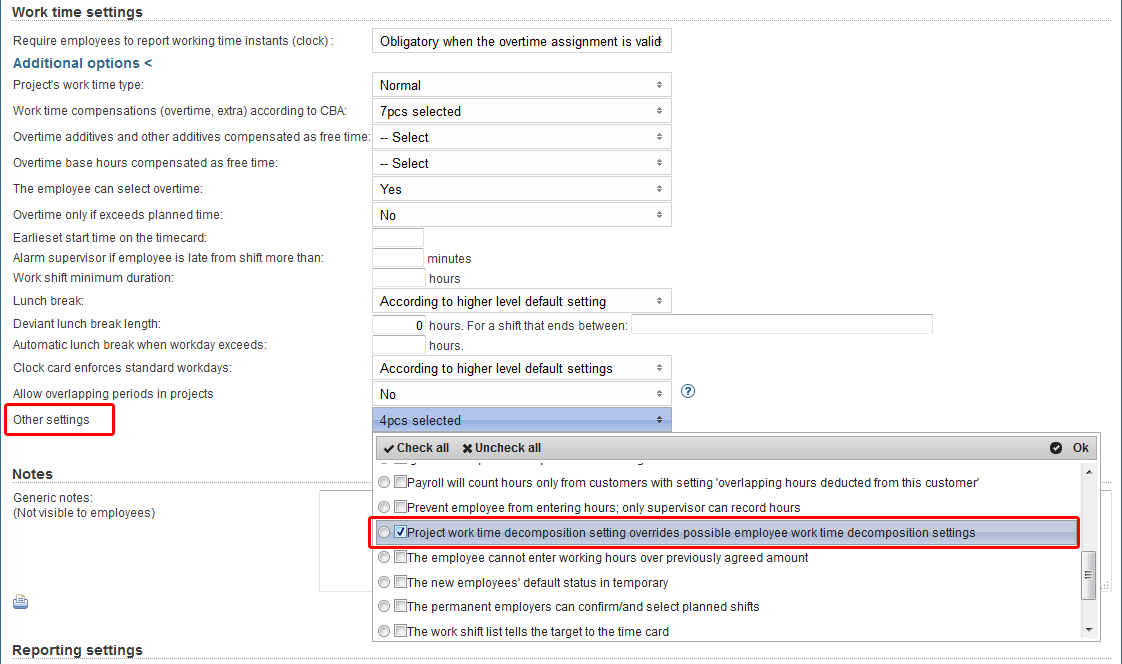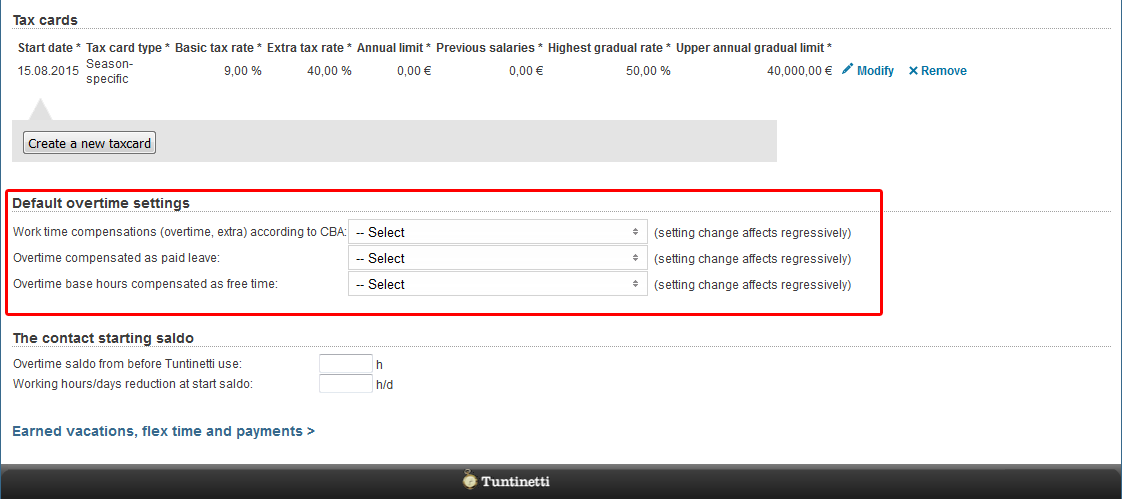Overtime assignments
The following explains how to itemize overtime working hours on a payroll report. In Tuntinetti, overtime isn't recorded separately, but the program analyzes them automatically when overtime assignment is in effect. In order for the program to itemize overtime hours, the employee must have at that time a valid overtime assignment and contract.
There is also an instructional video about the overtime settings: Overtime assignments - Tuntinetti
Setting up overtime assignments
In Tuntinetti, the overtime assignments are normally given one by one and case by case. But if it is necessary to have all the employee's hours itemized into payroll work time report according to the valid labour agreement, it is possible to set the overtime assignment (itemized list of work time compensations) to be always valid. These default overtime settings can be set for units, projects and employees.
The hierarchy of overtime settings
- At the company level, you can set default settings, which will be for new projects (Basic settings > Company's basic information)
- At the unit level, you can set default settings, which applies to unit's employees unless the projects have different settings (Units)
- At the project level, you can set default settings, which applies to the employees of the project unless the employees have different settings (Projects)
- You can set projects work time decomposition settings to override possible employee work time decomposition settings (Projects > Work time settings > Additional options > Other settings)
- At the employee level, you can set personal default overtime settings (Users > Employee settings)
- You can give case-by-case temporary (start and end date) overtime assignments, which can deviate from the above-mentioned settings (Employee settings, Projects and Time reports for payroll)
Overtime refinement
- Overtime and time-based bonuses ONLY by overtime order from supervisor means that the employee will log work hours only during normal work hours. Going over or under regular working time will show as a change in the flexible saldo.
- Only time-based bonuses means that the employee's possible evening and holiday bonuses and other similar bonuses based on when the work is done are determined separately.
- Time-based bonuses and seasonal overtime means that in addition to time-based compensation, weekly or seasonal overtime going over the flexible period will also be determined for the employees.
- All overtime including time-based bonuses means the employee will receive all worktime bonuses as determined by the labour contract.
- When daily and seasonal overtime is compensated as overtime leave only time-based bonuses are paid in wages, the employee will earn overtime leave for overtime as determined by the overtime multiplier.
Company level overtime settings
In the "Company's basic information" page of the "Basic settings" tab, you can select default overtime settings that apply to new projects from "Default setting for work time compensations" menu.
Unit level overtime settings
You can select from "Work time compensations (overtime, extra) according to CBA" menu which overtimes and extras are going to be itemized in the time reports for payroll (Units > Work time settings). These settings apply to all employees of the unit, unless defined otherwise on project or employee level. From "Overtime additives and other additives compensated as free time" and "Overtime base hours compensated as free time" menus you can select which overtimes and extras will be compensated as free time.
Project level overtime settings
You can select from "Work time compensations (overtime, extra) according to CBA" menu which overtimes and extras are going to be itemized in the time reports for payroll (Projects > Work time settings > Additional options). From "Overtime additives and other additives compensated as free time" and "Overtime base hours compensated as free time" menus you can select which overtimes and extras will be compensated as free time.
From "Additional options" in "Work time settings" you can select "The employee can select overtime", which allows employees to set overtime assignments for themselves.
From "Other settings" menu, you can select the project work time decomposition setting to override possible employee work time decomposition settings.
Employee level overtime settings
You can select from "Work time compensations (overtime, extra) according to CBA" menu which overtimes and extras are going to be itemized in the time reports for payroll (Users > Employee settings > Default overtime settings). From "Overtime additives and other additives compensated as free time" and "Overtime base hours compensated as free time" menus you can select which overtimes and extras will be compensated as free time.
Giving temporary overtime assignments
Employee can be given temporary (start and end date) overtime assignments case by case, which can deviate from default settings. These overtime assignments can be added in Employee settings, Projects and Time reports for payroll. Overtime assignments can also be added afterwards.
Overtime assignment settings:
- "The overtime assignment applies to" menu, defines to what the assignment will be applied to:
- Applies to the employee's salary only
- Only to the employee's salary. It will only be visible in the time reports for payroll. (Time reports > Time reports for payroll)
- Applies to the invoice report only
- Only to the invoice report. It will only be visible in the billing reports. (Time reports > Billing reports by customer)
- Applies to the salary and to the invoice report
- The overtime assignment will be visible in both of the reports. Notice that the Billing report itemization (that can be modified in Projects > Basis for billing > Billing report itemization) affects the labor agreements that are visible
- Applies to the employee's salary only
- Choose from "Overtime billing agreement" menu an overtime calculation basis for the billing report.
- This way it is possible to itemize overtime for billing reports with using different calculation basis than for the time report for payroll.
- "Work time decomp." menu
- Daily overtime
- Holiday or Saturday compensation
- Personal compensation
- Task-based compensation
- Time-based compensations
- Weekly or period overtime
- Weekly rest time compensations
- From the next menu, you can select additional settings
- Consider all hours until regular work day length
- Consider all of the period's working hours until regular work time
- From "Additional info" menu, you can select which overtimes and extras will be compensated as free time.
- Overtime additives and other additives compensated as free time
- Overtime base hours compensated as free time
- With "The overtime assignment begins" and "The overtime assignment ends" you can define the length of the overtime assignment
- Finally save the overtime assignment with "Save changes" button
Weekly rest time compensation
The settings for the weekly rest time compensation can be found on the Labour agreements tab. The weekly rest time will be compensated when it is set to be processed in accordance with the CBA in the overtime settings.
The weekly rest time compensation differs slightly from the definitions of normal overtime (for example, in the case of daily overtime) in that the weekly rest allowance is considered for the whole week and for all the employee's current projects.
If an employee's work projects has a weekly rest time to be processed in the overtime regulations, it will be processed for payment. If, in any of the employee's current projects, the weekly rest is marked as being transferred to the balance instead of the payment, then the weekly rest rime is treated as an overtime balance.
If you want to deviate from the settings of the project for each employee, then a different overtime assignments must be added to each project, with a temporary overtime assignment.
Related content
Needing guidance or training? Give us a call +358-(0)9-6898 8221. |
||
Technical support +358-(0)9-6898 8222 tuki@tuntinetti.fi |
Sales services +358-(0)9-6898 8221 myynti@tuntinetti.fi |
|