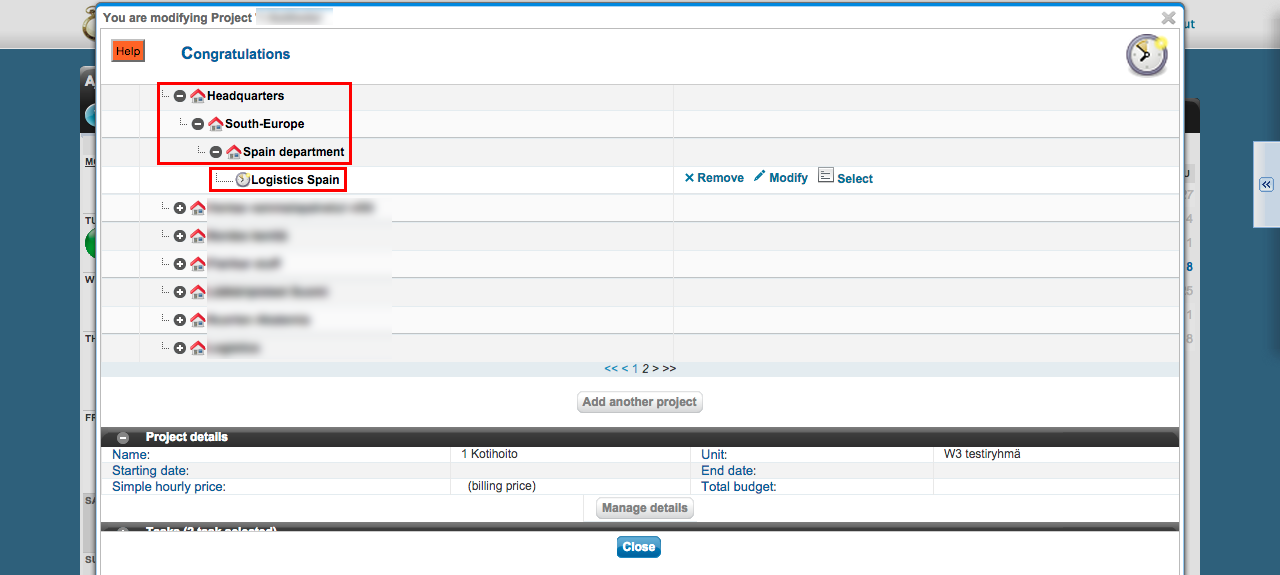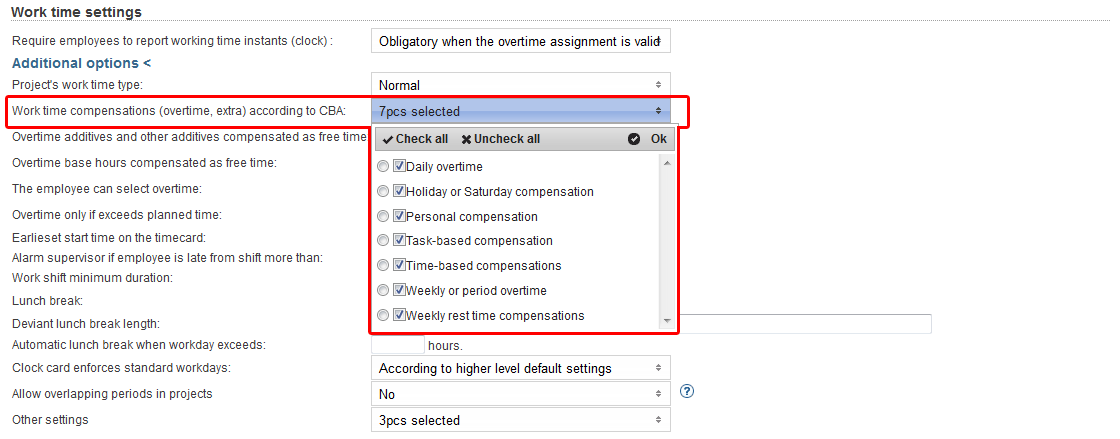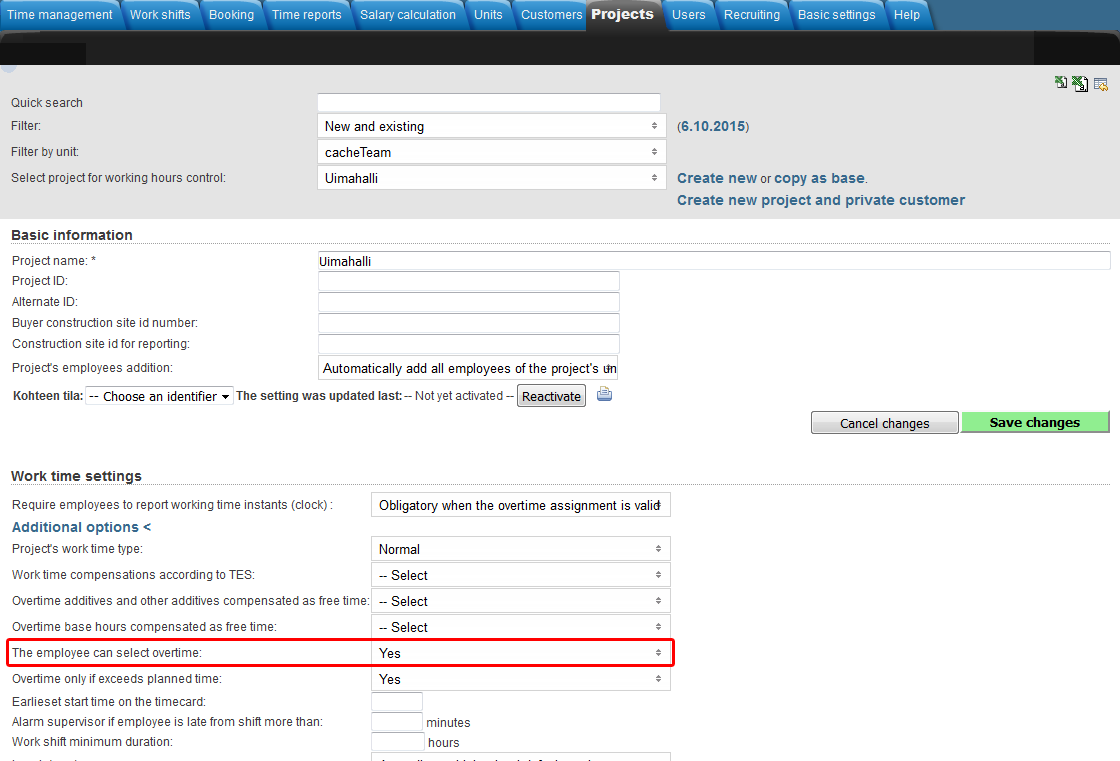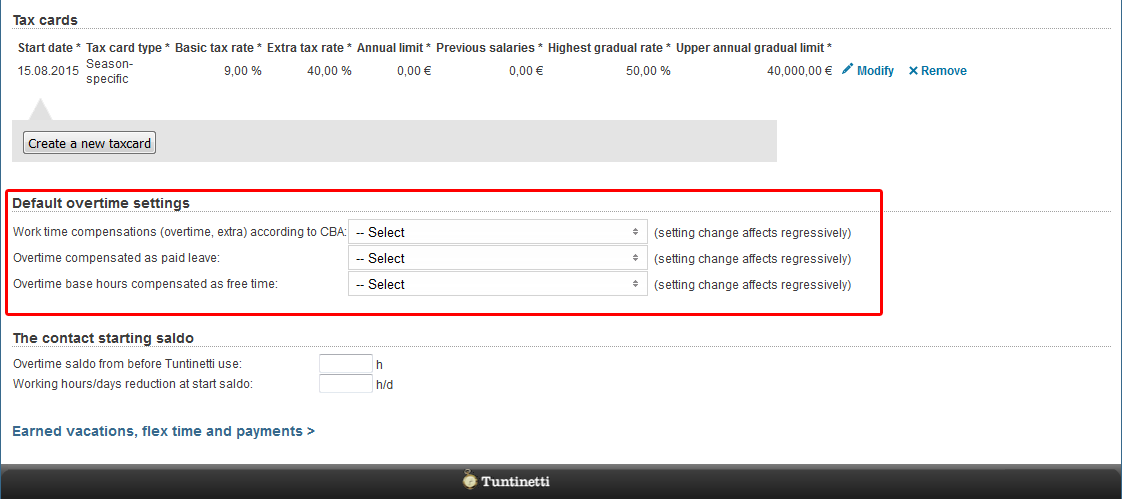This manual demonstrates with examples, how to start using Tuntinetti and how it's basic functions work.
...
- Write the start date of the contract. It can also be set from the calendar menu.
- Choose the labour agreement. There are lots of choices but if the suitable one is missing, you can choose (Jos muu niin kerro mikä, voimme lisätä toivomuksesta), this means "If something else, tell us what", and write the labour agreement you want. This way our customer support will add it to the system and inform you about it with email.
- The work time mode fields will be filled based on the labour agreement. They can be modified if needed.
- Next write the salary information. If you don't find it necessary to use the Tuntinetti's payroll functions, the salary mode is enough: bill, hourly salary or monthly salary.
- From the gear -icon you can set additional information for example employee benefits if needed.
...
There is a diagram about the company's units. Also the projects below each unit are shown. The projects can be moved from one unit to another by dragging them over unit's names.
Creating a new project
Lets create one example project by clicking Add another project -button.
...
If the project has only one customer, you can select the customer in the "Project's customer"-field.
You can view all of the project's customers by clicking "Customers" in the "Projects organization and billable clients"-section.
...
First you must select a time period and desired employees. When these have been selected the "Select salary sheet" drop-down list will be updated to have the desired salary sheets. There you can choose a certain salary sheet.
...
Adding an overtime assignment on the project level takes place in the Projects-tab.
Make sure that you have selected the desired project in the "Select project for working hours control"-drop-downlist.
Overtime settings can be found in the "Work time settings"-section and clicking the "Additional options"-button.
You can select from "Work time compensations (overtime, extra) according to CBA" menu which overtimes and extras are going to be itemized in the time reports for payroll (Projects > Work time settings > Additional options).
From "Overtime additives and other additives compensated as free time" and "Overtime base hours compensated as free time" menus you can select which overtimes and extras will be compensated as free time.
A tooltip of each field can be viewed by hovering your mouse over the headings.
You can select "The employee can select overtime", which allows employees to set overtime assignments for themselves.
From "Other settings" menu, you can select the project work time decomposition setting to override possible employee work time decomposition settings.
...
Adding an overtime assignment on the employee level takes place in the Users > Employees-tab.
Make sure that you have selected the desired employee in the "Select user to edit"-drop-downlist.
Default overtime settings can be found in the "Default overtime settings"-section.
You can select from "Work time compensations (overtime, extra) according to CBA" menu which overtimes and extras are going to be itemized in the time reports for payroll (Users > Employees > Default overtime settings).
From "Overtime additives and other additives compensated as free time" and "Overtime base hours compensated as free time" menus you can select which overtimes and extras will be compensated as free time.
A tooltip of each field can be viewed by hovering your mouse over the headings.
More information about overtime assignments can be found in the Overtime assignments-guide.
Pricing
Setting up a pricing for a project
...
In addition to coming over, learning can be done also online. Tuntinetti offers remote training in the form of Webinars.
...
We arrange regularly Webinars concerning the topics that our clients wish for. Our Webinars are designed so that they can be attended by basic users that rarely make changes and users that use Tuntinetti more regularly.
You can
Tuntinetti haltuun parissa päivässä! Tuntinetti tarjoaa koulutusta peruskäyttäjistä pääkäyttäjiin. Ota yhteys Tuntinetin myyntiin (+358-(0)9-6898 8221) ja kerromme lisää.
Koulutuksen ostamalla varmistatte oman osaamisenne. Aikaa ei kulu hukkaan, työajan käyttö on tehokasta ja osaatte laittaa asetuksenne oikein.
Kouluttajamme tulee luoksenne yhdeksi tai useammaksi kokonaiseksi työpäiväksi ja huolehtii, että pääkäyttäjänne oppivat Tuntinetin kaikki toiminnot.
Asiakaspalvelun kautta voi kysyä lisätietoja helposti sähköpostilla: asiakaspalvelu@tuntinetti.fi
Lähikoulutuksen lisäksi Tuntinetti tarjoaa etäkoulutusta webinaarien muodossa internetin välityksellä.
Järjestämme säännöllisesti asiakkaiden toivomia webinareja ajankohtaisista aiheista. Webinarit on suunniteltu niin, että ne palvelevat sekä Tuntinetin aloittelijoita ja harvoin muutoksia tekeviä, että säännöllisesti järjestelmää käyttäviä harjaantuneita käyttäjiä.
Webinaareihin voit ilmoittautua täällä: Ilmoittaudu Tuntinetin Webinaareihin.can sign up for Tuntinetti Webinars here: Sign up for Tuntinetti Webinars.