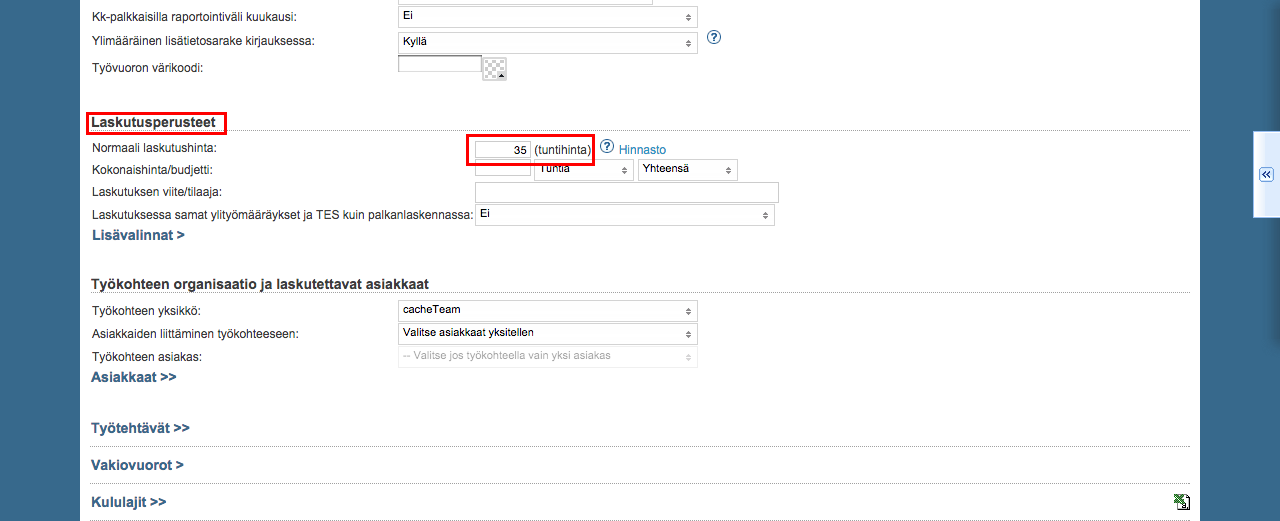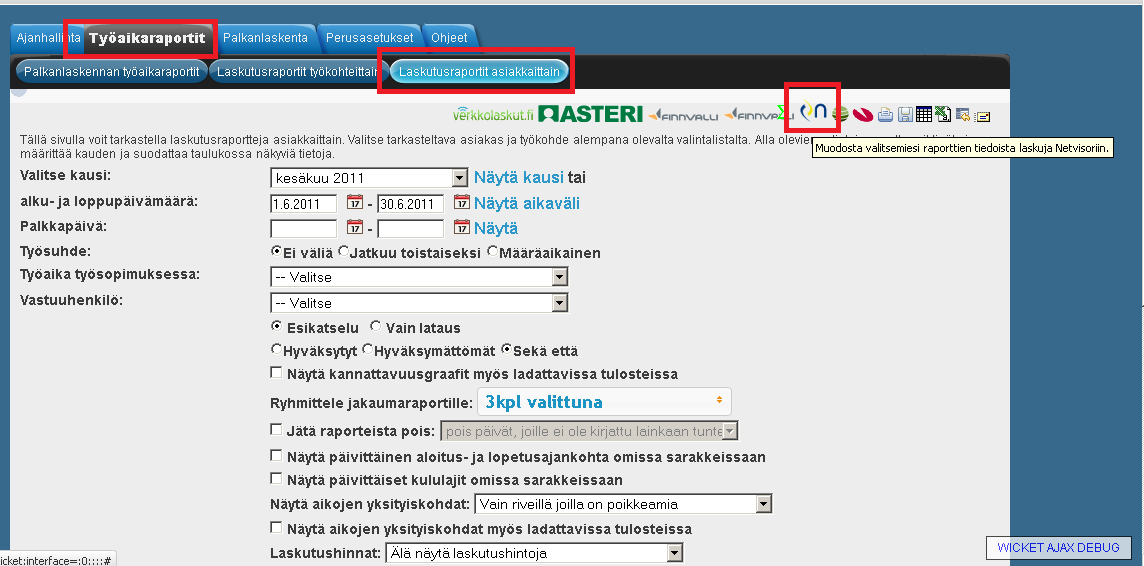Time reports > Billing reports by customer
The following explains how it is possible to transfer billing reports from Tuntinetti to an external billing service. For example to Verkkolaskut.fi. The reported billable hours can be transferred to a billing service with a click of a single button.
Transfer to billing
The digital transfer of billable hours makes it possible to connect an external billing software to Tuntinetti. The same service that is normally used in your company for billing (for example Finvoice-compatible, Verkkolaskut.fi, Liiketoimintasovellus.fi, Asteri Laskutus, ProCountor, Administer...) can be connected to Tuntinetti with this feature.
The needed settings
To transfer billable hours to an external billing software you have to activate the "Transfer to billing" additional feature in the Tuntinetti's paid features. You also have to add the billing software's API key to Tuntinetti's settings and Tuntinetti's IP address to the billing software's settings.
Selecting a time period
First you must choose the time period of the report. The report can be viewed by clicking "Show month". In the period selection drop-down window you can choose a period to be shown:
- Monthly
By setting the start and end dates you can easily view reports between precise dates. To view the report with start and end dates click "Show range".
Selecting customers and projects
Customers and projects can be selected in the windows in the lower part of the page. First you must filter projects by selecting a customer or customers. Customers and projects can be searched with a word search under each selection window. By clicking "Filter" the window is updated matching the word search and "Clear filter" resets the window. "Select all" selects all of the objects.
Define the hourly price in the Projects tab
Jotta tunnit voitaisiin laskuttaa jokaiselle työkohteelle täytyy määritellä tuntikohtainen laskutushinta. Tuntihinnat voi määritellä Työkohteet-välilehdellä laskutusperusteiden kohdassa "Normaali laskutushinta".
"Hinnasto"-painikkeesta pääsee muokkaamaan hinnoittelua yksityiskohtaisemmin. Hinnastojen käytöstä löytyy ohje tästä.
Kun laskutushinta on määritetty Työkohteet-välilehdellä, voi siirtyä takaisin Työaikaraportit > Laskutusraportit asiakkaittain-välilehdelle siirtämään tunnit laskutukseen.
Transferring to billing
Raportin voi lähettää laskutukseen yläreunan ikoneista, esimerkiksi Verkkolaskut.fi-ikonista, klikkaamalla.
Ohjelma pyytää vielä vahvistamaan lähetyksen.