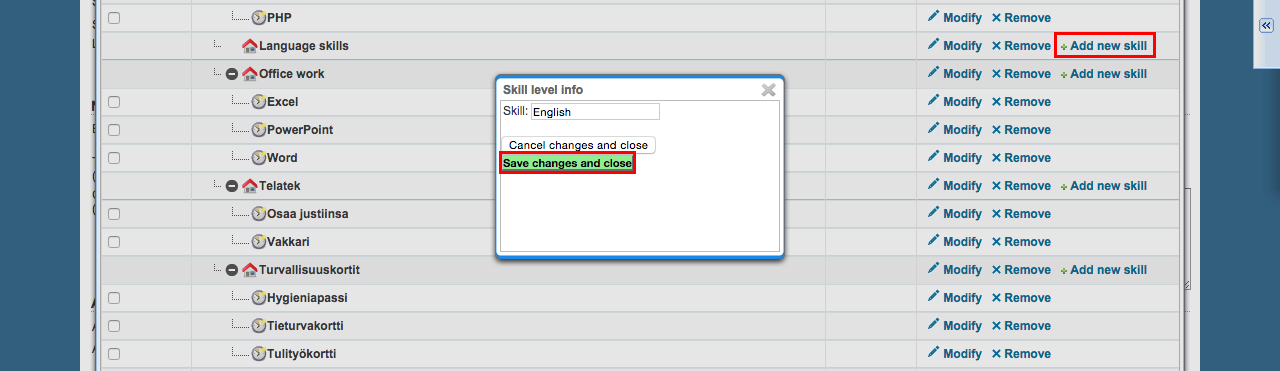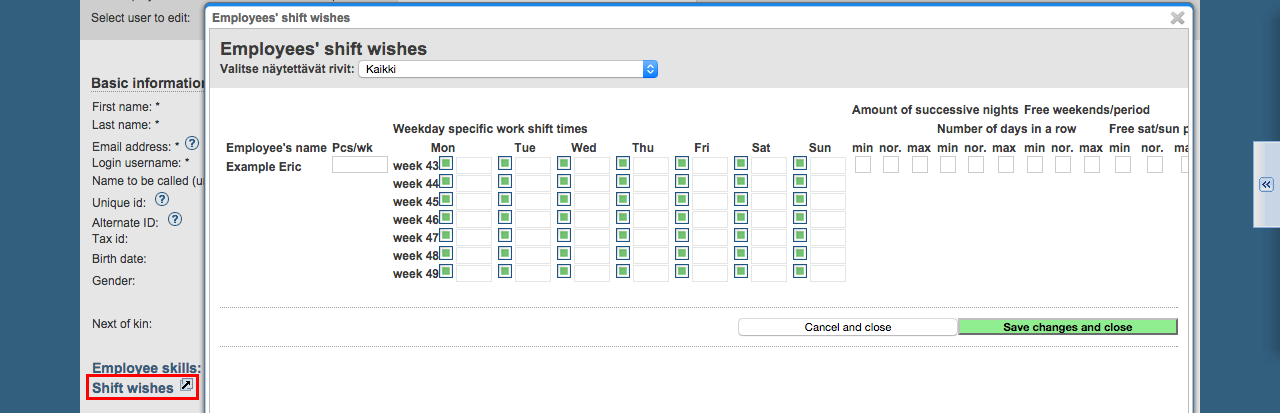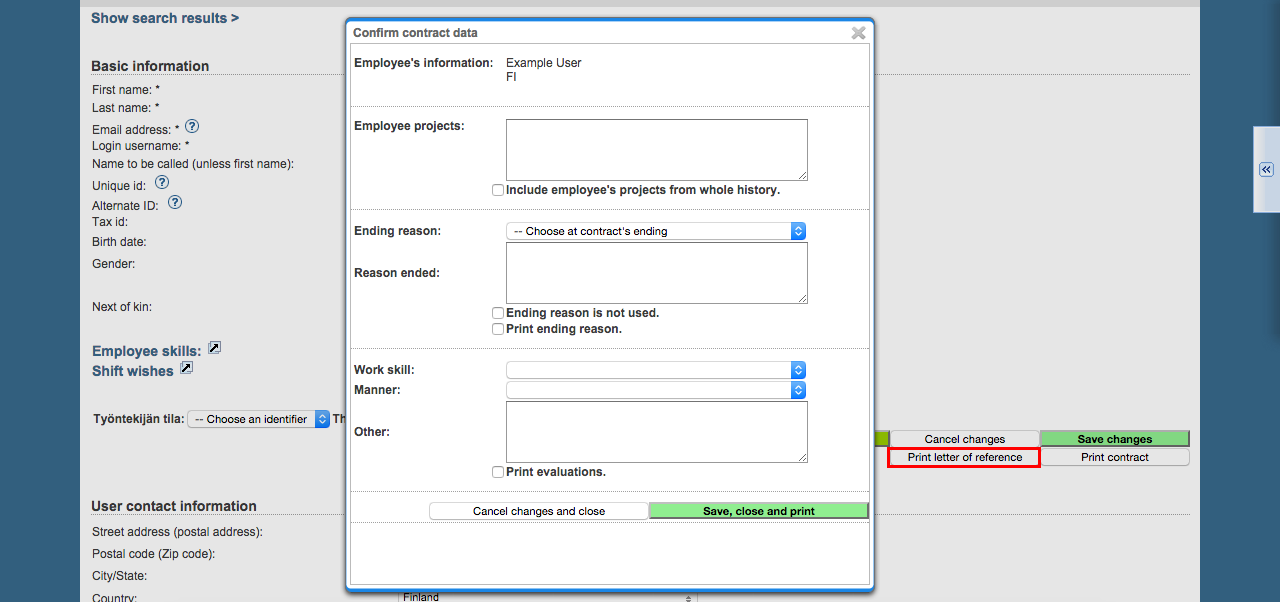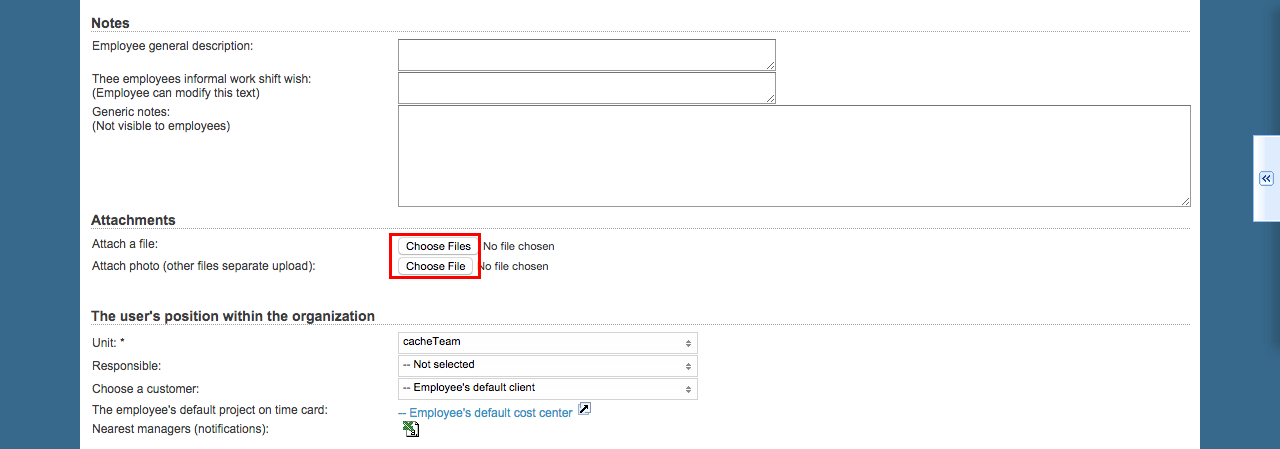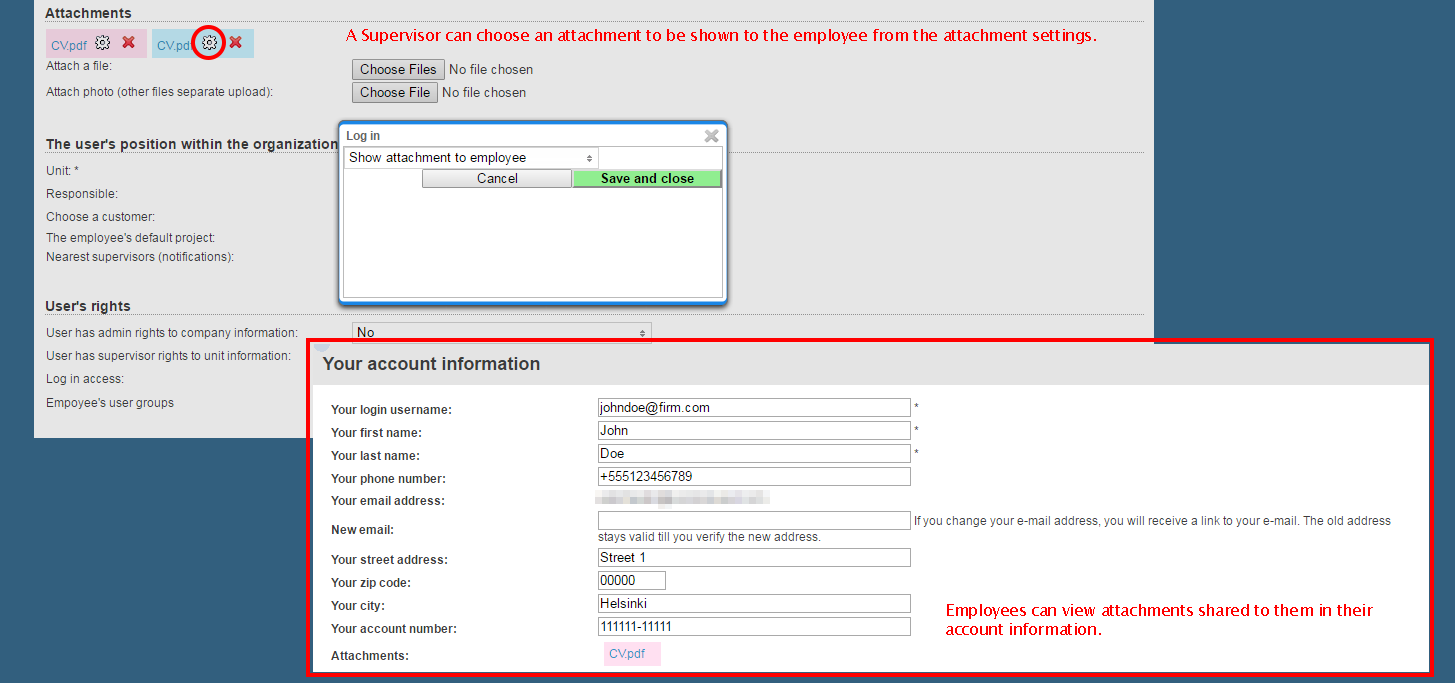Users > Employees
...
If the ID used already is the user's identity number (social security number), an employer ID may be used as an alternate ID if it is required to e.g. move salary types into the salary calculation system. In Tuntinetti salary calculation this ID will be printed in the field for the employee's identity number. Työaikanappi identifier is entered into the "Alternate ID" field. If the Työaikanappi isn't in use, you can use alternate ID for something else.
Skill editor
By clicking the Employee skills -link you will open a menu, where you are able to edit the user's skills. You can quickly check the employee's skill information by taking your mouse over the Employee skills -link.
...
New skill can be added with "Add new skill" button to a suitable skill group.
Features of Skill editor
With Skill editor the employer can collect for example vaccination certificates of employees required by Infectious diseases law safely into the system. It is possible to ask employees to save all the required certificates in Tuntinetti at once.
This feature is enabled by adjusting skill settings in Employees tab by selecting Modify employee skills/permits.
If you want to gather employee vaccination records in Tuntinetti, you can add a skill group Corona vaccination certificate and add following skills into it:
- Vaccination certificate
- Certificate of positive test result within 6 months
- No certificate
- No vaccination due to health reasons
This feature is enabled by selecting one of the following options:
- Ask employees for a file attachment and an additional information in My settings
- Ask employees for a file attachment in My settings
- Ask employees to select in My settings
- Health information (not shown on printouts, visibilty managed with manager permissions only)
After this feature is enabled, the employees receive a notification when they log into the system. They are guided to selecting the appropriate skill choice in My settings:
Required information is added in My settings tab:
When the required attachment has been added in My settings, the employee receives a confirmation email. Managers can see added attachments in Employees tab by first selecting the employee and then Notes:
If you want to limit the visibility of vaccination certificates to managers of your choice, you can select an additional setting Health information (this type of data is not included in printouts and its’ overall visibility can be limited by using manager rights) and define specifications regarding visibility of vaccination records to managers in Units tab.
Shift wishes
Shift wishes -link opens a new window, where the user can add his wishes about shifts.
...
- How many shifts do you wish to have per week
- Which shifts would you like to work on next weeks
- You can mark shift wishes to the the days at your will by clicking the box next to the day.
- The state of the shift wish will change when you click the box multiple times. Write the wanted time (for example 8-16). The field will be freed when the box has a tick.
- Fully green box means that you have not asked or refused to take shifts for that day.
- Tick in the box means that you can take shifts for the whole day.
- Tick in the box and a time next to it means that you are wishing to have shifts for that day.
- Empty box means that you can't work on that day.
- The state of the shift wish will change when you click the box multiple times. Write the wanted time (for example 8-16). The field will be freed when the box has a tick.
- In this window, you can also give wishes in min nor. max text fields:
- Amount of successive nights
- Number of days in a row
- Free weekends/period
- Free sat/sun per period
- Long day
- Long days per period
- Short day
- Short days per period
Employee status
You can choose the employees status to be "työaikanappi" or "kellokapula". If you have a Tuntinetti timecard solution, you can select Kellokapula (mobile option) or Työaikanappi (more traditional solution). Configuration for these functions can be found in the Basic settings tab. Työaikanappi identifier is entered into the "Alternate ID" field in the basic information section.
Printing letter of reference and contract
Print letter of reference -button opens a window, where you can set different settings and information about the letter of reference.
Print contract -button opens a new window to check (and modify if needed) the contract information, after that, you can print it.
...
You are able to add image files or other files to the user. You can see the filenames of the images- and files you have uploaded and and you can open a file by clicking it. The system will accept common image files and file types.
Attachments can be selected to be shown to the employee in his/her personal information. This is an easy way to share for example employment contract or payslip. Employee can't change or remove the attachments that are shared with him/her.
The user's position within the organization
...