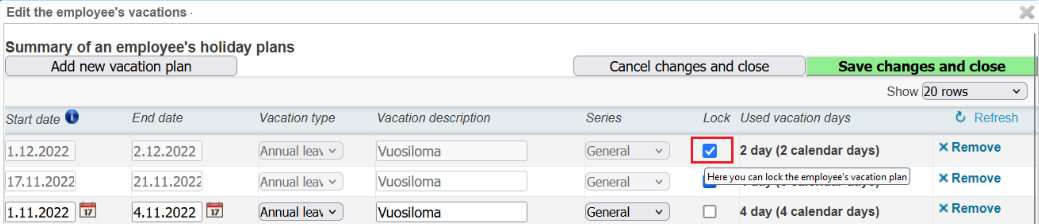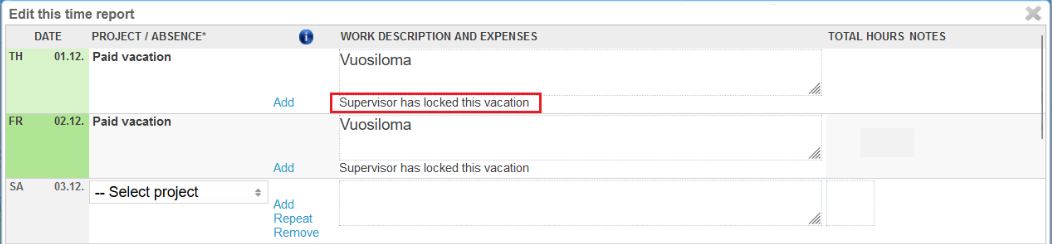...
The following teaches you how to use the vacation calendar-function in Tuntinetti. With vacation calendar administrator superuser or superior supervisor can easily view or modify all of the company's employee's vacation plans. In order to use the vacation calendar you need to have it enabled from the paid features of Tuntinetti. (Vacation calendar-additional feature).
...
Now employees are filtered based on the chosen skill or qualification.
Modifying vacations
Administrator Supervisors and superior superusers are able to modify each employee's vacations by clicking Modify.
...
When you are trying to change any company's basic information setting the application will ask for your password when saving changes.
...
.
How to confirm the vacation plan on vacation calendar
If the company has the Lock reports - additional feature in use, the supervisor can conveniently confirm the vacation plan entered by the employee in the vacation calendar with the Lock-setting:
Once the vacation plan is locked (confirmed), the vacation in question can no longer be edited. Information about the confirm is sent to the employee by email, and additional information can also be found in the employee's time management view and in the time reports:
Locking the vacations can therefore only be managed via the vacation calendar.
Is it possible to further restrict unlocking vacations?
Yes. On the Company's basic settings on Other settings-menu, there is a setting "Only superusers can unlock locked vacations in Company´s vacation calendar":
How to approve vacations on time reports
Time reports > Time reports for payroll
...