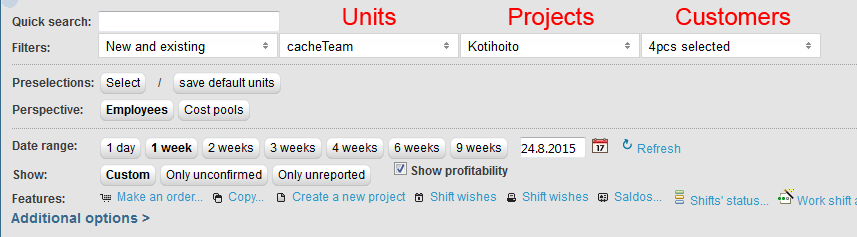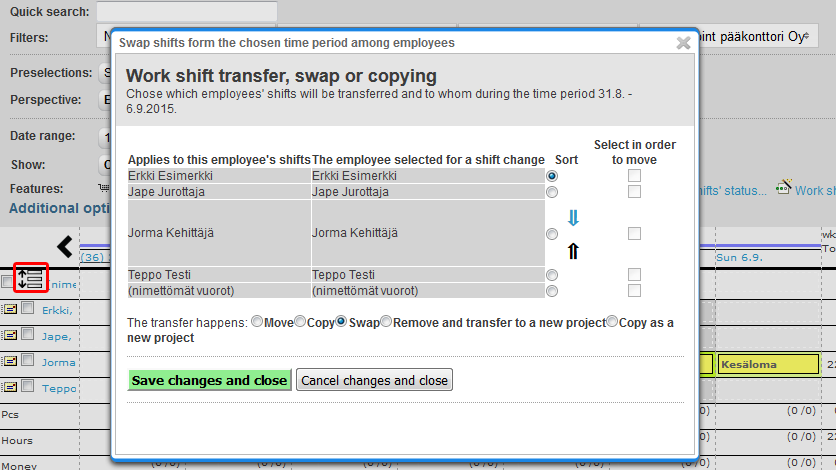Work shifts > Work shift planner
...
- First filter menu
- All, also oudated
- New and existing
- Only valid
- With markings
- Without markings
- Second menu filters by units
- Third menu filters by projects
- Fourth menu filters by customers
Preselections
With "save default unitsModify preselections" button, you can save the most used units to preselections. Default filter is also saved. If "Preselect automatically" is selected, preselections are activated as soon as you open work shift planner. If it isn't selected you can activate preselections with "Select" button.
...
| Info |
|---|
Notice that the Inline function only works if there is only one project where the new work shift can be created. Inline works if there is only one project selected which has not more than one tasks or customers. Or if the setting Suggest the same project for new shifts when possible is selected. |
- Move your mouse cursor over the desired employee's available day.
- You can select the desired work shift from the list that appears under the cursor or you can enter a work shift with you keyboard.
- If you select a shift from the list, it will be automatically updated to the employee as an open work shift.
- If you enter the work shift with keyboard, you must press the Enter key. After that the work shift will be automatically updated to the employee as an open work shift.
- Work shift can be modified by clicking it.
...
- New and existing
- Only Valid
- With markings
- Without markings
- No shift in other project
- Not offered earlier that day
- Work shift wish
- Show only those who have sufficient skills
- Only if the work shift's customer is the employee's default customer
...
If Work shift automation additional feature has been enabled, you can start Work shift autopilot from "Work shift autopilot..." button. Work shift autopilot will automatically fill in the shifts according to the staffing plan. The work shift automation will coordinate, among other things, the need for manpower and the employees' , taking into account requirements and rules of labour agreements, employment contracts, tasks, skill requirements, and employees' own wishes.
The work shifts that the work shift autopilot uses or the staffing plan can be created with single open shifts or with planned recurring shifts. Work shift autopilot plans the unconfirmed work shifts, and if you are satisfied with them, you can confirm the planned work shifts.
...
- "Copy..." feature
- Copy or move several shifts from several days at once
- Drag & drop
- You can move, copy and swap individual shifts or task groups by dragging the shifts in the work shift planner and dropping then to new day or employee
- Work shift transfer, swap or copying -function
- Can be found next to (anonymous work shifts) text
- By selecting work shift and changing the employee, which transfers the shift to that employee
Drag and drop
Shifts can be moved, copied and swapped by dragging the shifts in the work shift planner view and dropping then to new day or employee, which opens Work shift transfer -window. In this window you can choose to move, copy or swap the shift. There can be found the instruction on how to use the short keys, which makes this function much faster to use.
...
- Filter employees according to default customer
- Quick-search finds via project customers
- While this is turned on, quick-search can be also used to search with the project's customer's name
- Show absent employees
- Only unconfirmed -filtering shall show
- Displayed employees without shifts
- Displayed shifts, offers and preferences
...