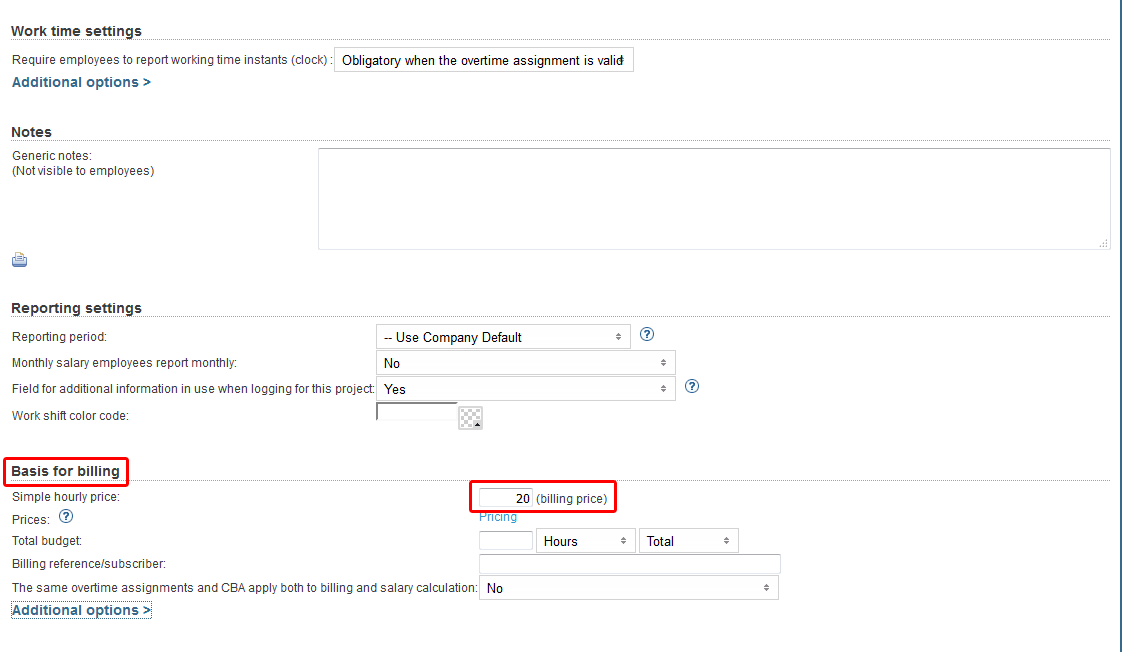Time reports > Billing reports by customer
The following explains how it is possible to transfer billing reports from Tuntinetti to an external billing service. For example to Verkkolaskut.fi. The reported billable hours can be transferred to a billing service with a click of a single button.
...
| Table of Contents |
|---|
...
Transfer to billing
The digital transfer of billing reports makes it possible to connect an external billing software to Tuntinetti. The same service that is normally used in your company for billing (for example Finvoice-compatible, Verkkolaskut.fi, Liiketoimintasovellus.fi, Asteri Laskutus, ProCountor, Administer...) can be connected to Tuntinetti with this feature.
Laskutukseen siirrosta kannattaa yleensä olla yhteydessä Tuntinetin asiakaspalveluun maksuttomalla puhelinnumerolla 09-6898 8222 tai sähköpostiosoitteella asiakaspalvelu@tuntinetti.fi, koska laskutusohjelmasta riippuen, tietojen siirto voidaan tehdä eri tavoilla:
You should usually contact Tuntinetti's customer service about billing transfers. You can call our free customer service 09-6898 8222 or send us email asiakaspalvelu@tuntinetti.fi. Depending on the billing software which is used there can be two different ways of transfering the billing data:
Transfering the data with a data file. This means that the data is downloaded and sent to the billing software.
Digital integration (Such as verkkolaskut.fi), which means that billing accounts need to be created in the billing software and Tuntinetti.
Info You can create the Verkkolaskut.fi account by yourself, but for example Netvisor needs integration information from Netvisor's customer service.
The needed settings
To transfer billing reports to an external billing software you have to activate the "Transfer to billing" additional feature in the Tuntinetti's paid features. You also have to add the billing software's API key to Tuntinetti's settings and Tuntinetti's IP address to the billing software's settings.
...
By setting the start and end dates you can easily view reports between precise dates. To view the report with start and end dates click "Show range".
| Info |
|---|
| In the preview mode settings you can decide if the reports will be refreshed to the page automatically, on-demand or download only. This can be useful if the reports are large and page refreshing takes a lot of time. |
...
Selecting customers and projects
...
| Info |
|---|
| You can also select multiple objects while searching. Consecutive rows can be selected painting them with mouse or with the SHIFT-button and multiple single rows with the CTRL-button. |
...
Define the hourly price in the Projects tab
...
By clicking the "Pricing" button you can modify the pricing settings in detail.
When you have set the pricing settings in the Projects tab you can transfer the billing reports to an external billing software in the Time reports > Billing reports by customer tab.
Transferring hours to billing
The reported hours can be transferred to an external billing software by clicking the desired software's icon in the top of the page. For example Verkkolaskut.fi icon.
Clicking an icon opens up a confirmation window where the transfer should be verified by clicking "Ok".