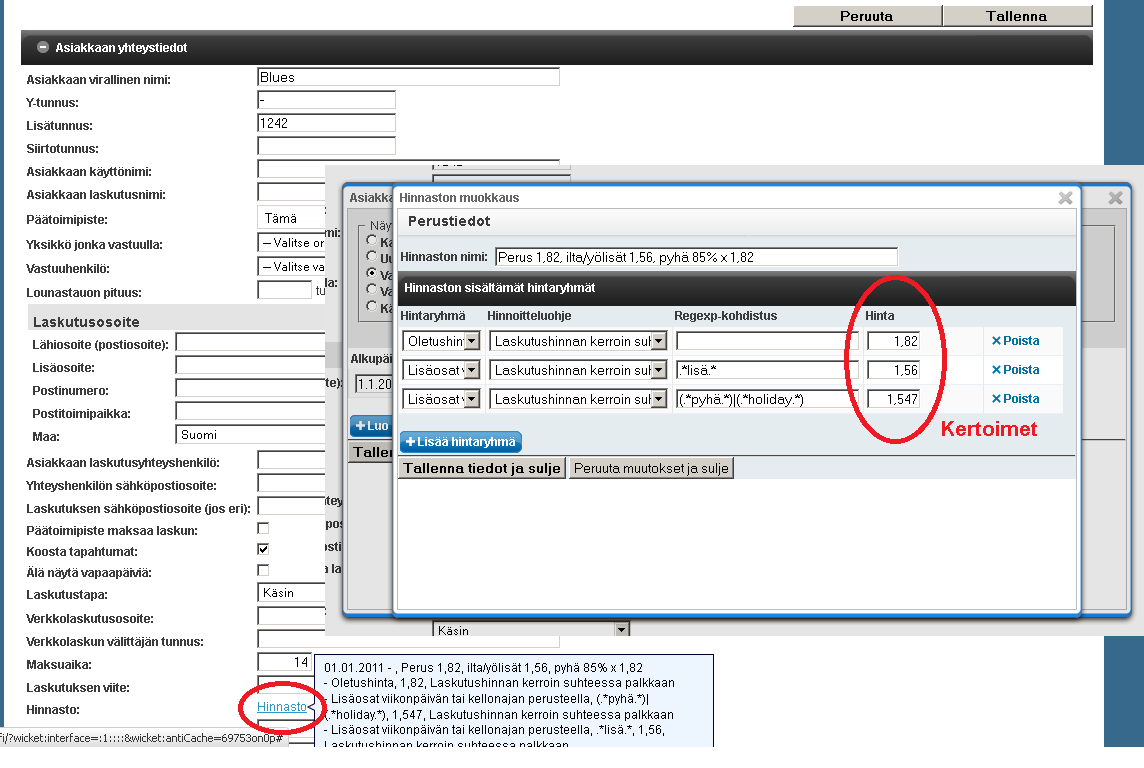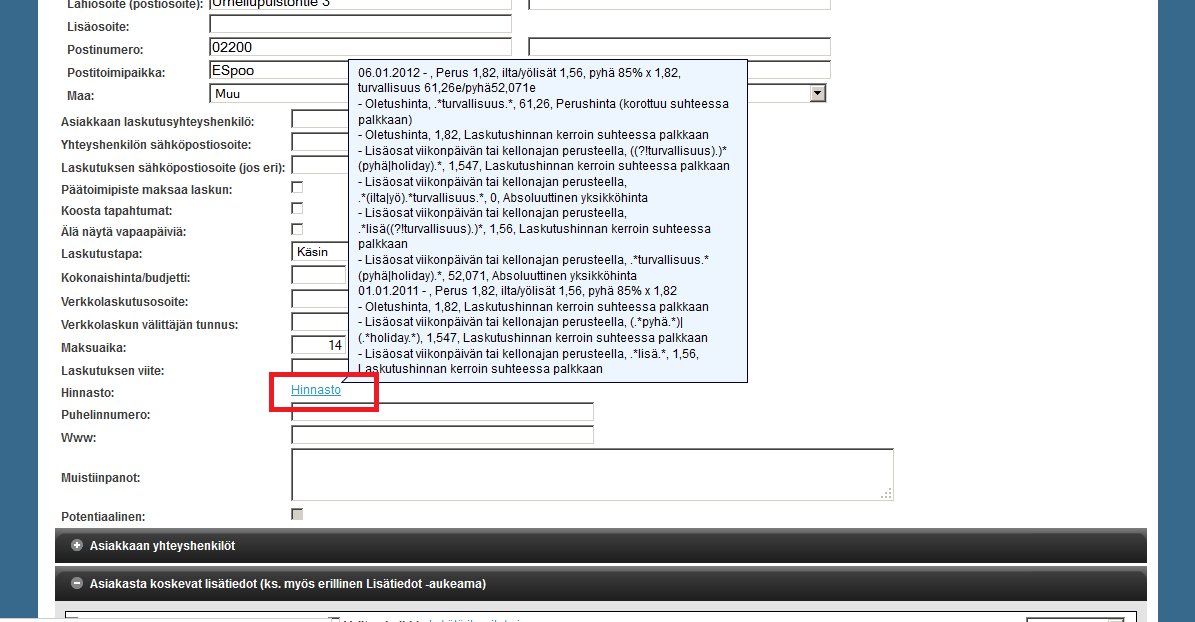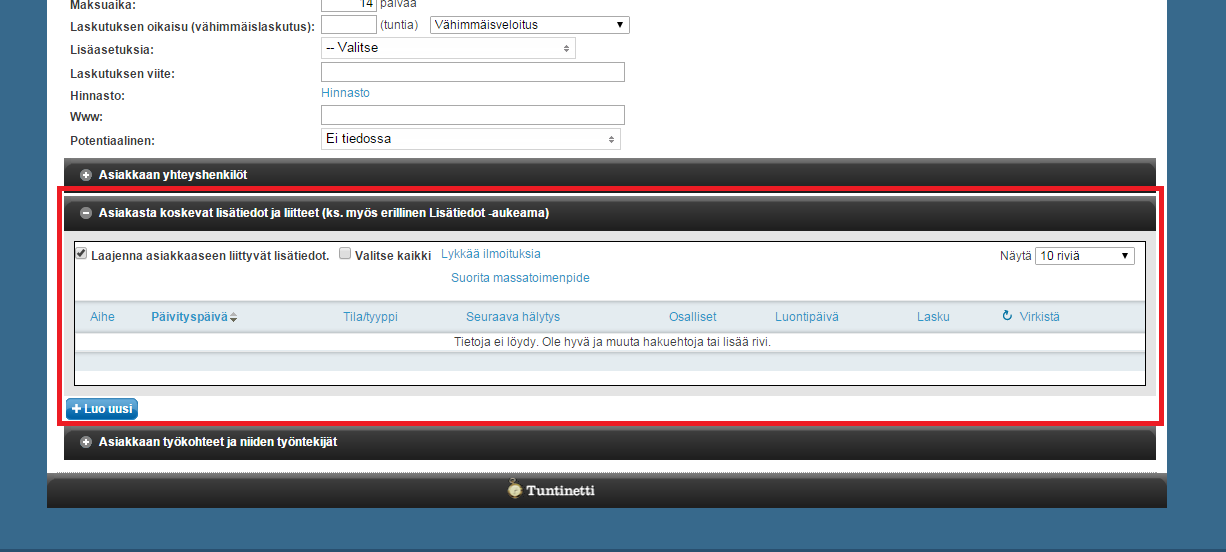Customers > Customers
The following explains how to add a customer to Tuntinetti, how to add a certain pricing to the customer and how to add details to a customer in the Customers tab.
...
When the customer's information has been entered the changes must be save by clicking the "Save changes"-button in top of the page. The added customer can be found in the search results and it is able to search it with keyword search.
Creating a price list
To modify the pricing settings you must click "Pricing".
A new price list can be created by clicking the "Create pricing"-button. This opens up the price list modification window. There you must add the name of the price list and add price groups that define how the price list works. You can choose how the price group works by selecting the following settings:
- Price group type defines the kind of the price group.
- Price mode defines how the price acts in different situations.
Extension you can use to define the pricing and define price salary types in a certain price group. It uses Regexp-targeting.
Info Regexp (Regular expression) is a sequence of characters that define a search pattern. You can find many sites where you are able to test regular expressions before adding them in Tuntinetti. More information about regular expressions you can find at wikipedia. https://en.wikipedia.org/wiki/Regular_expression - Price defines the multiplier to the price group.
Adding customer details