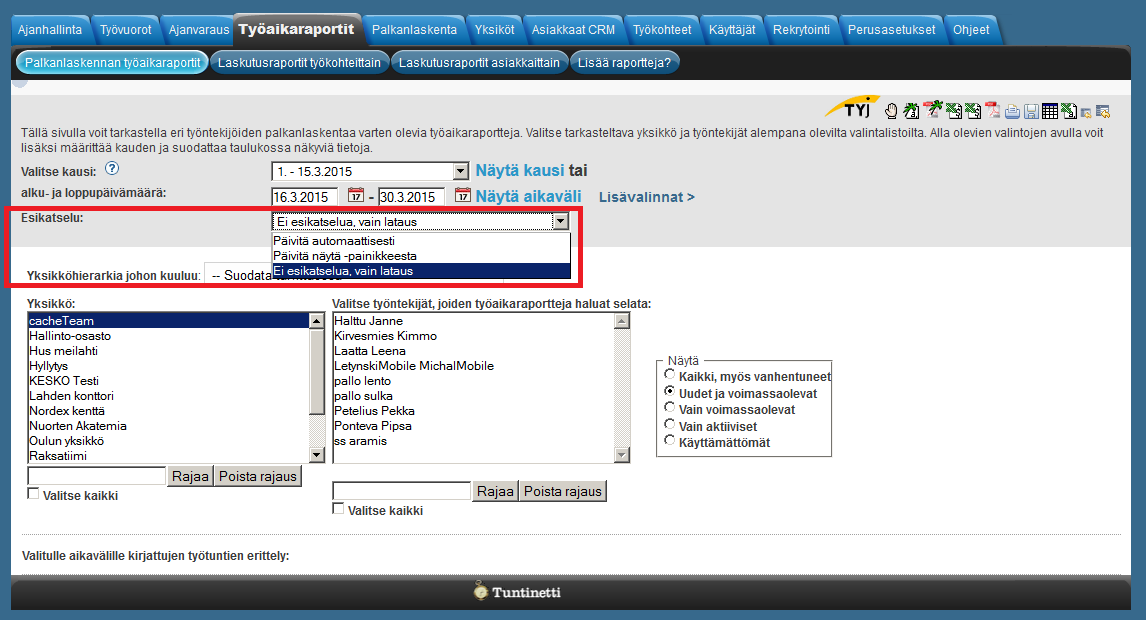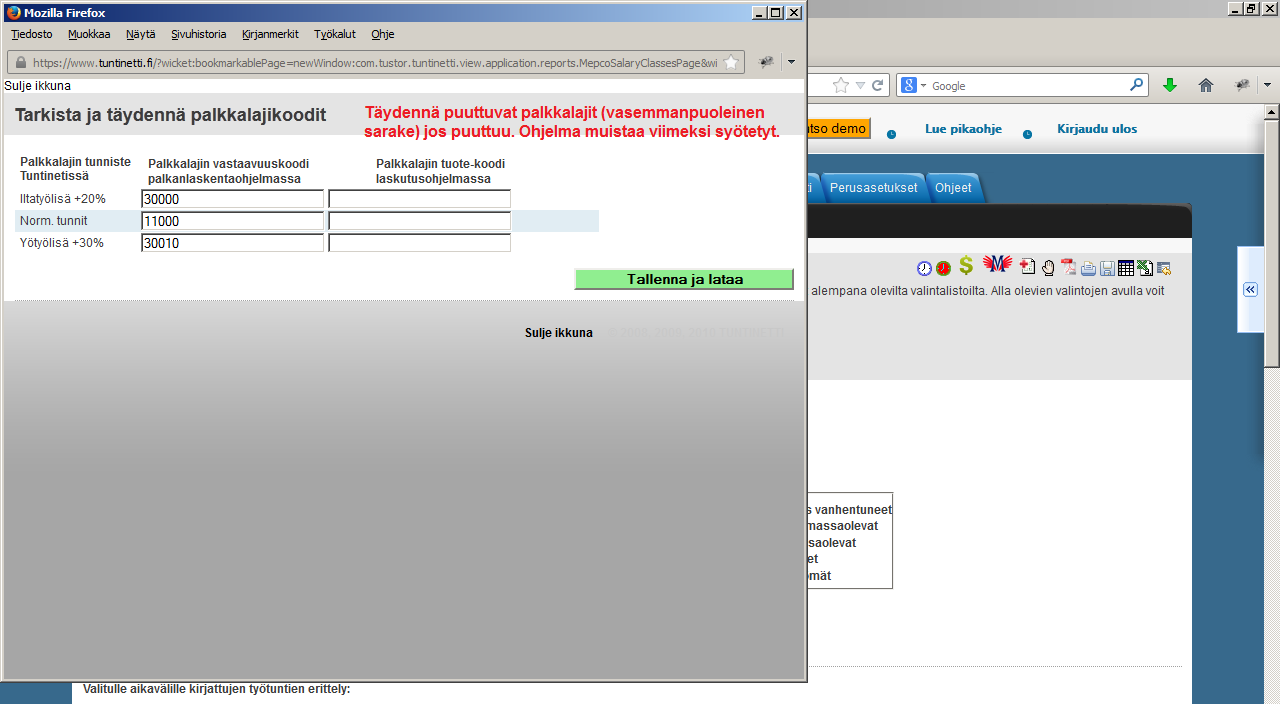Time reports > Time reports for payroll
The following explains how it is possible to use Tuntinetti's time reports in an external payroll system. The work hour information that has been entered in Tuntinetti is usable in many external payroll systems. The list of supported payroll systems can be found here.
Transferring time reports
Työaikatiedot ovat helposti saatavissa Työaikaraportit-välilehdellä Palkanlaskennan työaikaraportit-alalehdellä. Tietojen siirrossa on kolme vaihetta:
- Aikavälin valinta, missä määritetään aikavälin, josta työaikatiedot haetaan.
- Työntekijän valinta, missä määritetään työntekijät, joiden työaikatiedot haetaan.
- Työaikatietojen siirtäminen, missä määritetään mihin ohjelmaan työaikatiedot siirretään sekä palkkalajikoodien yhteensopivuus.
In the preview mode settings you can decide if the reports will be refreshed to the page automatically, on-demand or download only. If the reports are large and page refreshing takes a lot of time it can be useful to select "No preview, download only".
Selecting a time period
First you must choose the time period of the report. The report can be viewed by clicking "Show month". In the period selection drop-down window you can choose a period to be shown:
- Monthly
By setting the start and end dates you can easily view reports between precise dates. To view the report with start and end dates click "Show range".
Selecting employees
Employees can be selected in the windows in the lower part of the page. First you must filter employees by selecting a unit or units. Units and employees can be searched with a word search under each selection window. By clicking "Filter" the window is updated matching the word search and "Clear filter" resets the window. "Select all" selects all of the objects. You can also filter with validity from the right side selections and with parent units from the "Parent unit" drop-down list if needed.
You can also select multiple objects while searching. Consecutive rows can be selected painting them with mouse or with the SHIFT-button and multiple single rows with the CTRL-button.
Transferring time reports to external payroll
Palkanlaskennan työaikaraporttien työaikatiedot on mahdollista tuoda ulkoiseen palkanlaskentajärjestelmään, jossa niitä voidaan käyttää työaikojen laskemiseen. Tuntinetistä on mahdollista tuoda raportin tiedot useisiin erilaisiin järjestelmiin.
- EmCe ()
- Asteri ()
- Fivaldi ()
- Heeros
- Visma Netvisor ()
- Procounter ()
- Visma ()
- FM-Haus Oy ()
- Mepco ()
- Sonet ()
- MBP/CGI-palkat
- Econet ()
- Clarus Oy ()
- Personec ()
- Tikon ()
Järjestelmien kuvakkeen näkyvät Palkanlaskennan työaikaraportit-välilehden ylälaidassa. Kuvaketta painamalla avautuu Palkkalajikoodi-ikkuna. Ikkunassa eritellään Tuntinettiin merkityille palkkalajeille vastaavuus valitussa palkanlaskelmaohjelmassa.
Kun palkkalajikoodit on merkitty asianmukaisesti, voi työaikatiedot ladata valittuun palkanlaskentaohjelmaan sopivassa muodossa painamalla "Tallenna ja lataa"-painiketta.