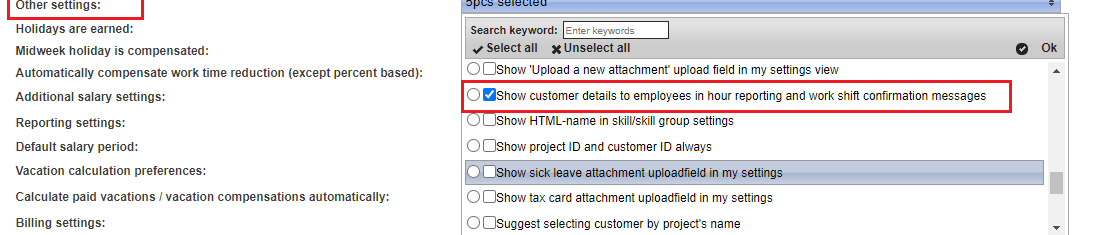Projects
On this page you'll be inroduced to "Projects" tab and it's features. The tab enables you to create new projects and customize their settings. This tutorial will also show you how to add new tasks, employees, customers and prices to projects.
...
- Clock card enforces planned work shift end time
- Compensations can be recorded without worked hours
- Do not show project's workshifts on workshift printouts
- Earliest stamp in time enforced only for customers with setting "overlapping hours deducted from this customer"
- Hours logged in project will be included in employee's working hours
- Ignore employee personal compensation in billing
- Ignore employee's project start date for period overtime
- Ignore task specific compensation in billing
- Payroll will count hours only from customers with setting "overlapping hours deducted from this customer"
- Prevent employee from entering hours; only supervisor can record hours
- Project work time decomposition setting overrides possible employee work time decomposition settings
- The employee cannot enter working hours over previously agreed amount
- The new employees' default status in temporary
- The permanent employers can confirm/and select planned shifts (You can set how many months in advance the employees can select the shifts from unit settings. The setting is named: "Work shifts open")
- The work shift list tells the target to the time card
- The work shift plans require a time range
- Work shifts use simple automatic state update logic
After adjusting the settings, save the changes by pressing "Save changes".
Customer call instructions
You can activate customer address / customer call instructions from Company settings > Other settings > “Show customer details to employees in hour reporting and work shift confirmation messages”:
Any input entered in this field will be displayed to employees instead of the customer's address and notes:
...
This setting is necessary in situations where work is carried out at a location different from the paying customer's address.
NOTICE! If this project involves multiple customers, any input entered here will replace the address instructions for all of them in relation to this project.
Notes
Notes are found under the work time settings. Here you can write down your own notes about the project. The notes are not visible to the employees. You can print the notes by pressing the printer icon. Note that the notes have to be saved in order to for them be visible on the print.
...