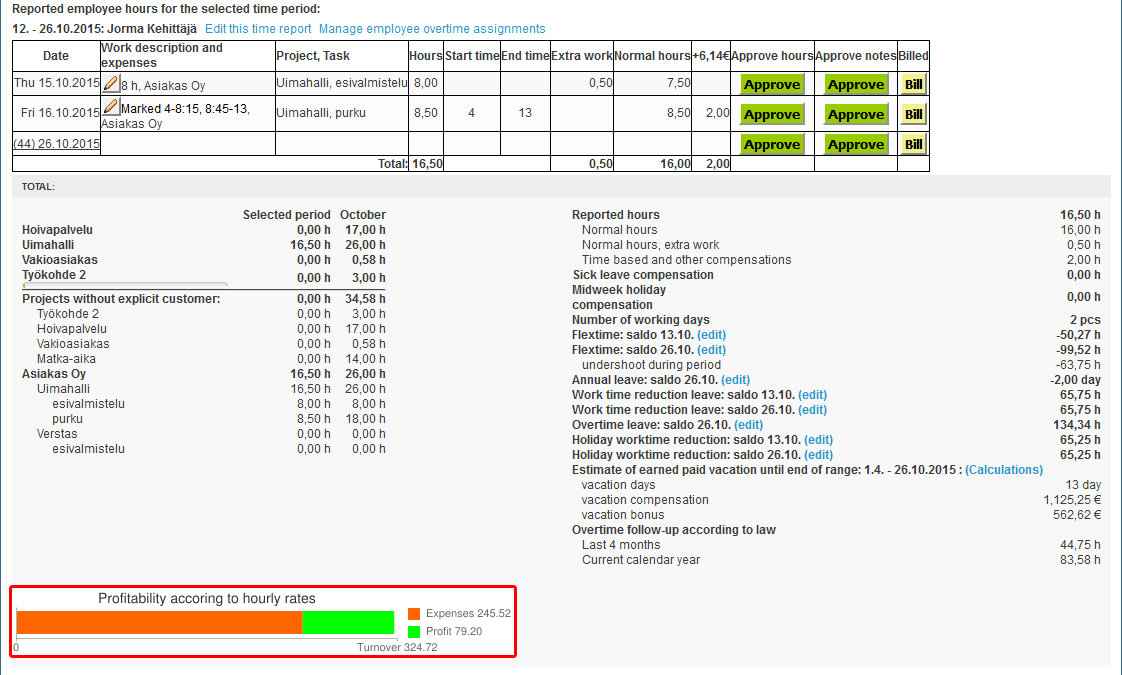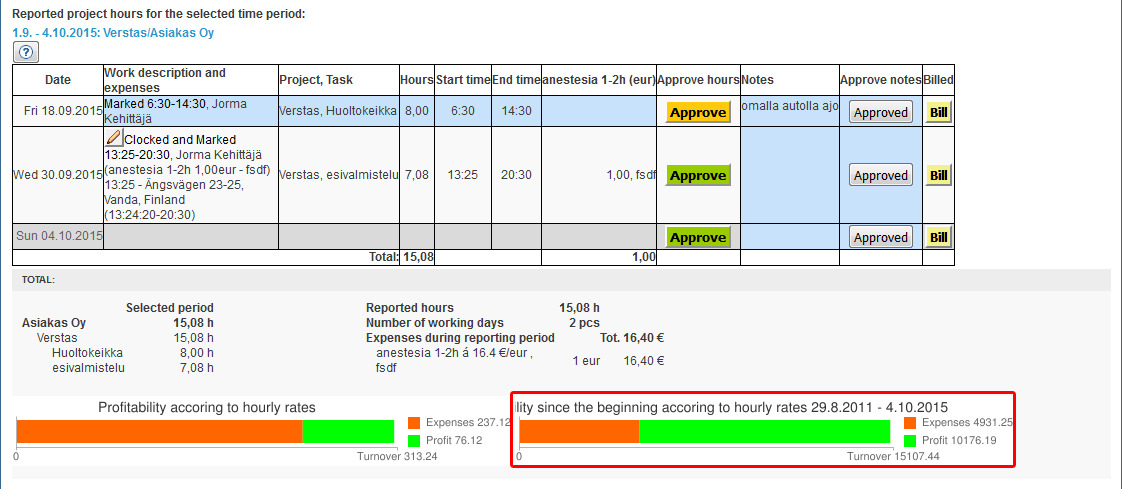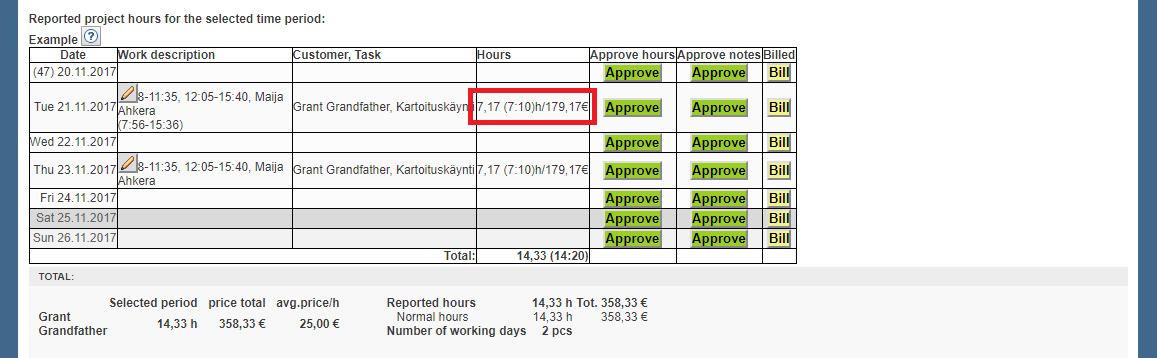Time reports > Billing reports by customer
...
Customer-specific options can be saved, by pressing "Remember customer selections" link. After selection the system will remember these selections and will automatically restore these selections when customer is selected. Notice that these saved selections are activated even when there is other customers selected.
Selections can be changed and resaved.
Customer specific selections can be skipped by removing selection from [x] Remember customer selections
Editing the report
Managers can edit the data in the reports, if needed. Reports data can be modified by choosing individual row with pen-icon in "Work description and expenses" column.
...
If additional feature Profitability charts is enabled, profitability calculation and bar chart is displayed below the report. Profitability calculation is particularly useful, when company's profit comes from billable work. Profitability calculation is formed from employees' and projects billing and cost prices.
You can also select the "Show all time profit charts" checkbox in the "Additional options", to show profitability since the beginning.
...
Tuntinetti calculates the report's euro amounts using exact values of work hours, even though the hours are presented with two decimal places on the report. An exact amount means the following: for example 8 hours and 35 minutes is 8,58 hours. But technically it is 8 and 35/60 hours which is 8,583333... hours. This principle must be taken into account when doing your own calculations.
| Info |
|---|
| A useful way to see work time on a report in hours and minutes is to activate the additional option Show work hours also as hours and minutes. This shows work hours also as hours and minutes on the report. |
Example calculation
Employee's hourly billing price is 10,50 euros and he has been working for 8 hours and 35 minutes.
...
| Info |
|---|
| More detailed instruction about how to transfer report's billable hours to external billing, can be found here. |
Customer approval processes in Tuntinetti
In Tuntinetti, there are three alternative customer approval processes:
1. By default, approval from the supervisor responsible for time reports in your company is decisive. The customer only sees hours approved by your supervisor.
2. In the alternative process, the customer can also approve hours not previously approved by your supervisor, with the aim of replacing the need for approval from your supervisor.
The latter process is often used in conjunction with the basic setting "Are hours approved by employees," so that, as a result of the employee's approval, a request for approval of the hours is automatically sent to the customer without requiring intermediary actions from the company's own supervisor.
3. If hours are sent to the customer for approval in an editable format, the settings should be as follows:
In the company's basic information:
Are hours approved by employees (Yes)
Report to the customer upon employee approval (Yes)
In the Report Settings menu, the selections are:
Customer can approve hours before supervisor approval
Notify supervisor (if not directly to the customer) when the employee approves their own hours
In the customer's information:
In the Additional Settings menu, select:
Send reports to the customer for approval by job site
Also, the following points should be noted:
Hours of employees/job sites meeting the following conditions in their settings will not be visible to the approver:
The employee whose hours are being approved has a view other than a simple recording view. AND
The job site has a selection other than "Required whenever recording time for this work time tracking item" in the "List times in time entry" selector.
These conditions ensure that only hours with start and end times marked are sent for approval.
Getting customers approval for worked hours
...