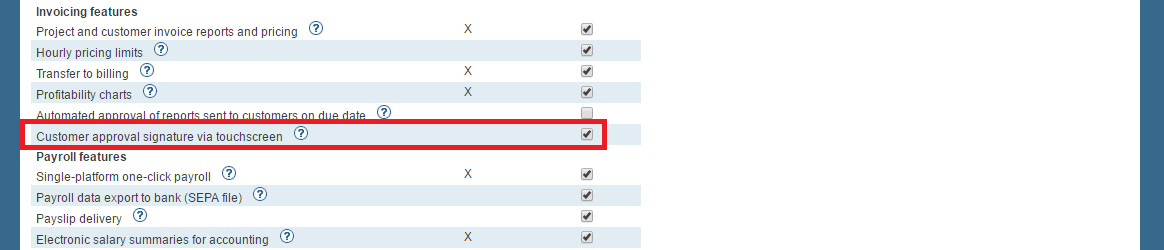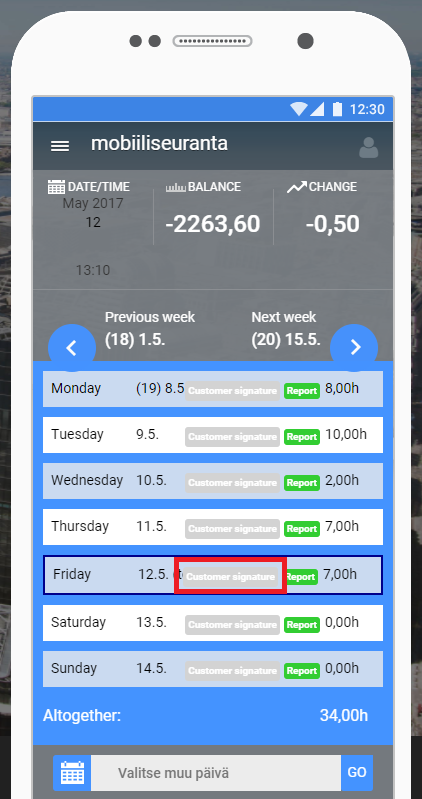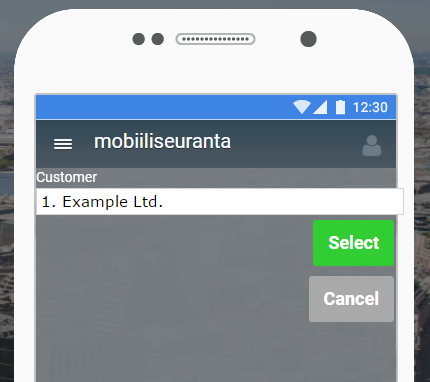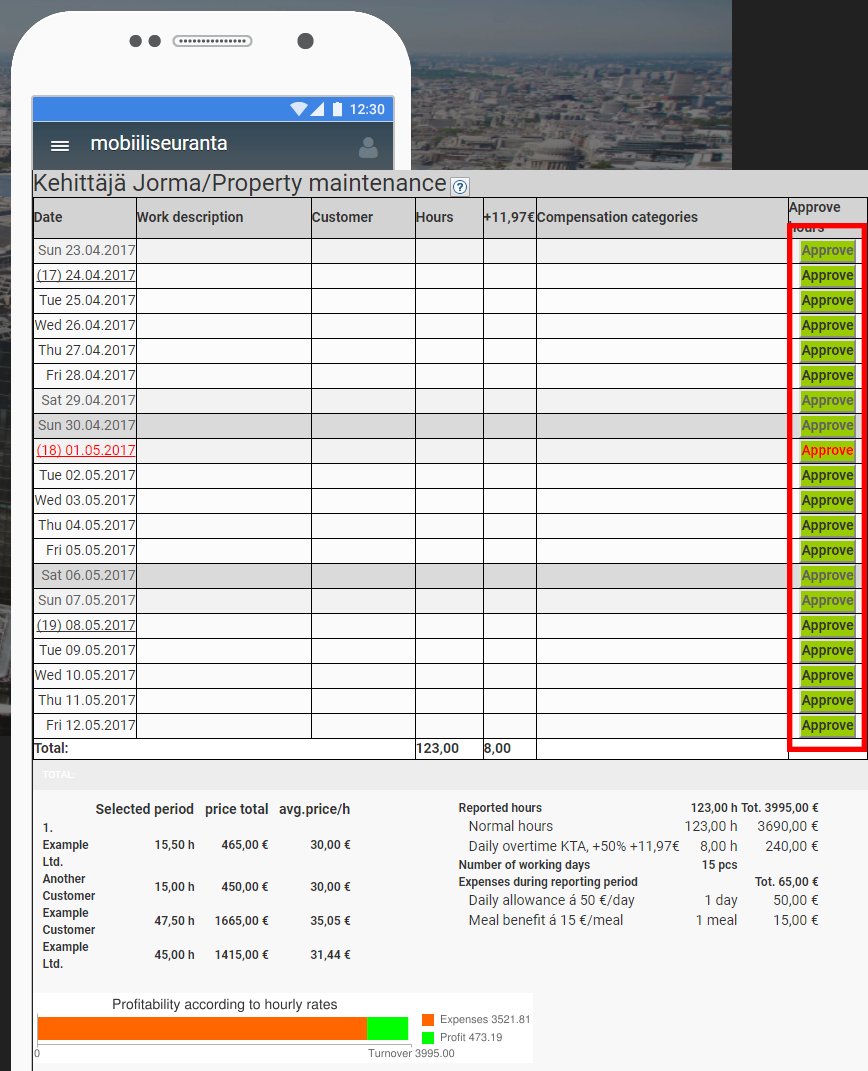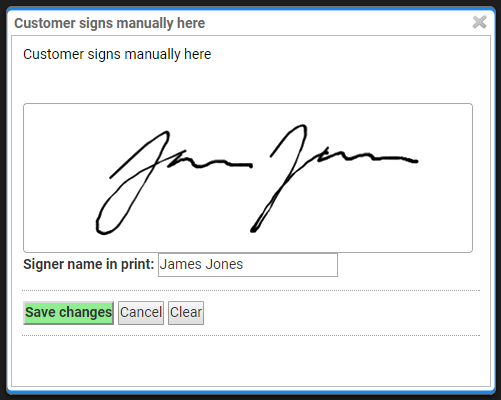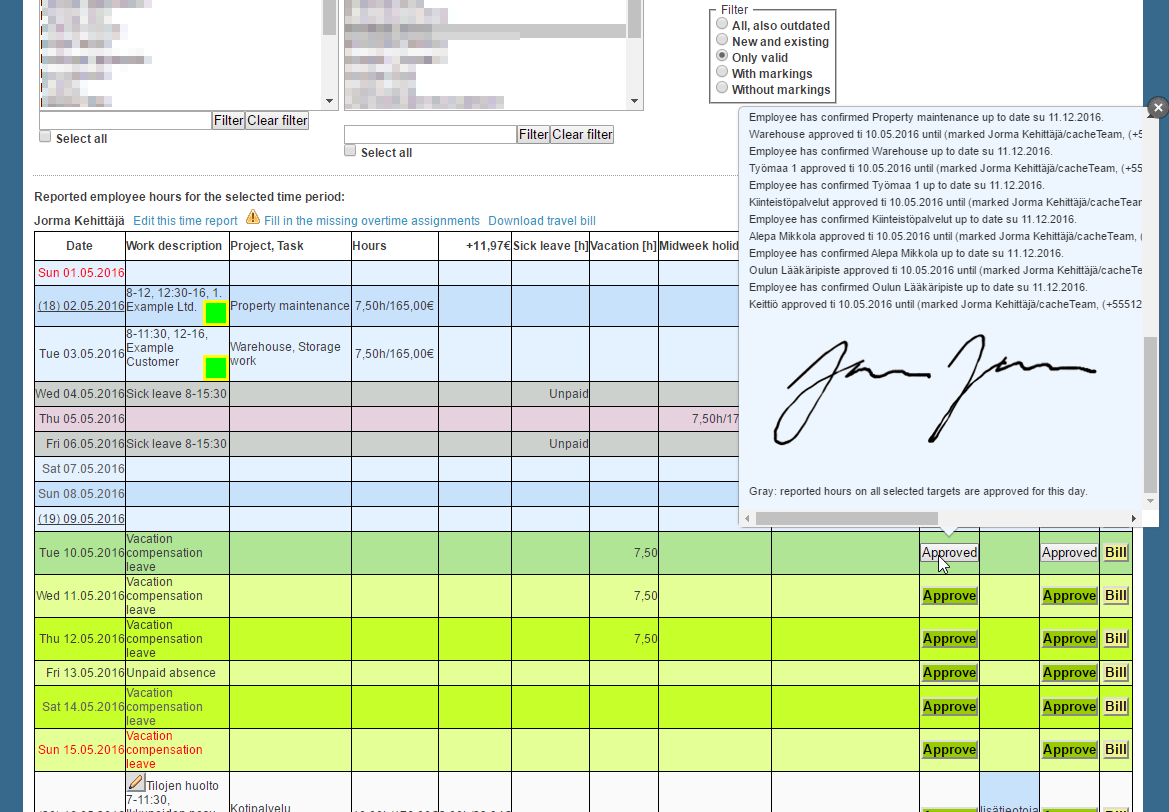...
The feature can be activated by checking the Customer approval signature via touchscreen check-box and saving changes.
KUVA paid-features_customer-approval-signature.png
Approving hours with customer signature
...
If the Customer approval signature via touchscreen additional feature is activated, you can get to the time report by clicking the Customer signature button.
KUVA mobile_customer-signature-button.png
After this you can select the desired customer.
KUVA mobile_customer-signature_selecting-customer.png
The time report will be now visible on the screen.KUVA mobile_time-report.png
Customer signature
...
| Info |
|---|
| The customer can write the signature straight on to the mobile device's screen. |
KUVA mobile_signature-view.png
The approval can be confirmed by clicking the Save changes button.
...
By hovering over the Approved button with mouse cursor, the supervisor can see all of the approvals in a separate window. If customers have approved with signature, the signatures are visible after each approval.
KUVA time-report_customer-approved-signature.png