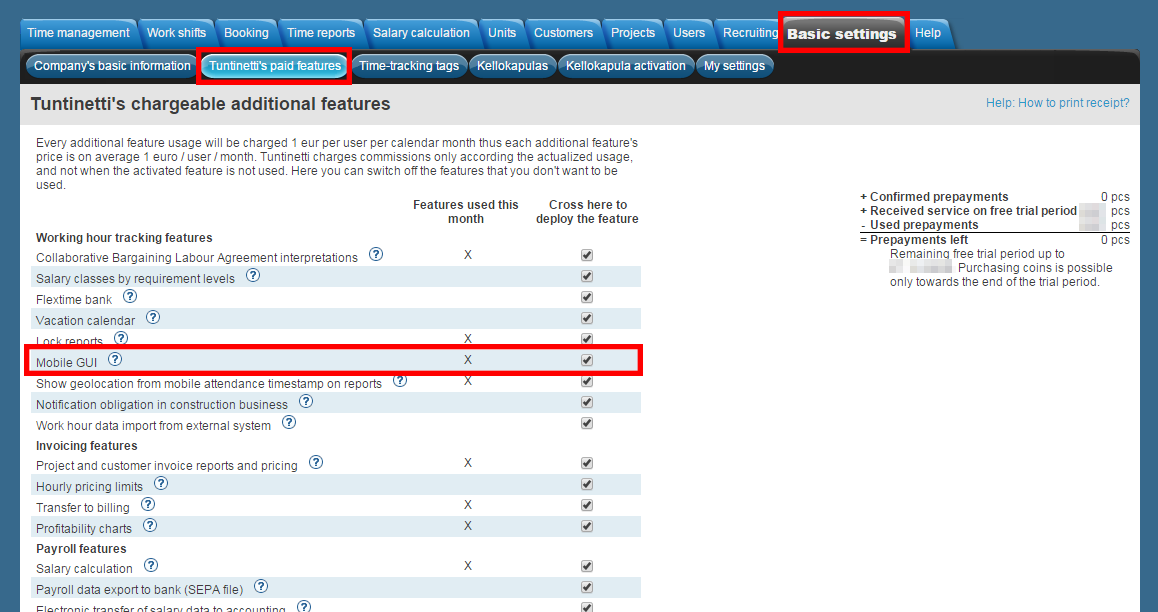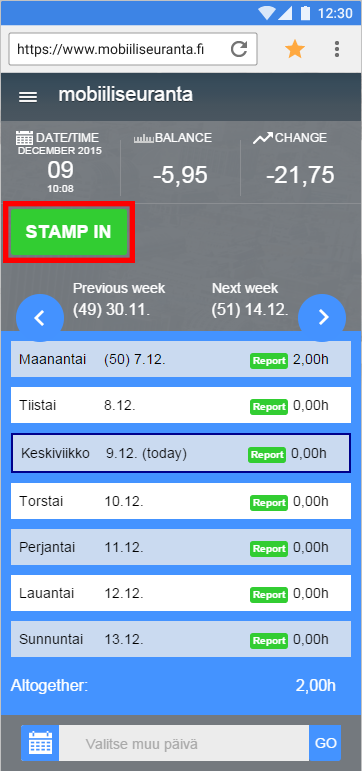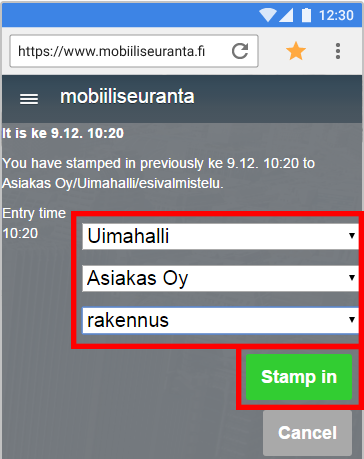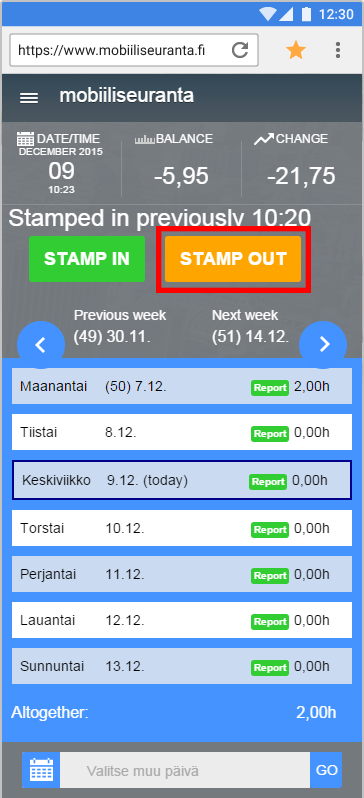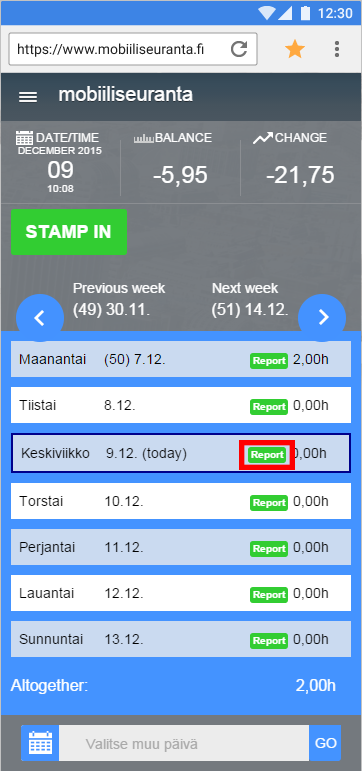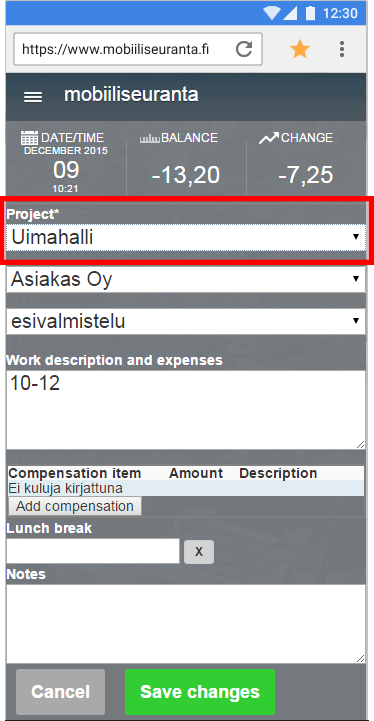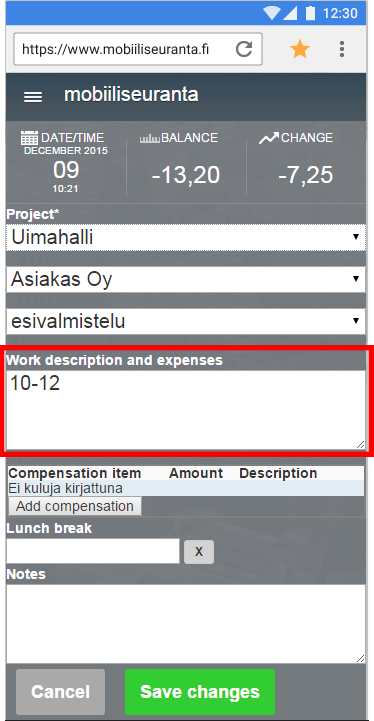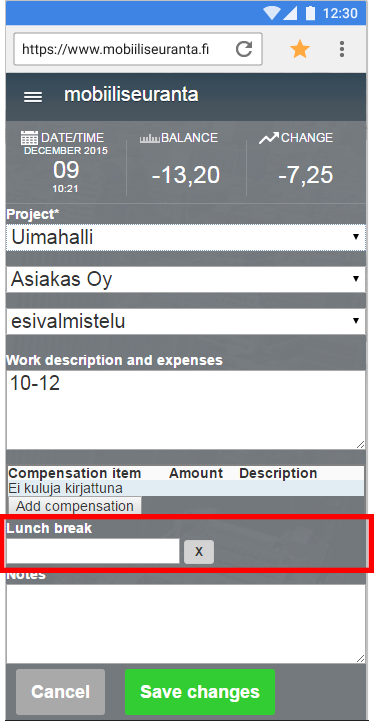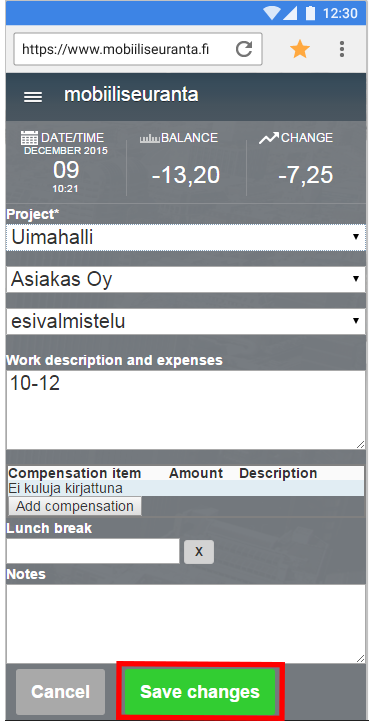...
By checking the Mobile GUI check-box active the Mobile time reporting can be accessed.
PICTURE TUNTINETTI's PAID FEATURES > MOBILE GUI
Commissioning settings
...
- Open the Mobile time reporting by clicking the icon that was made according to the Commissioning settings instruction.
- With the STAMP IN -button you can start the work time.
PIC - A new window is opened, where you can select a project. The confirm the selection by clicking Stamp yourself in.
PIC - With the STAMP OUT -button you can end the work time.
PIC - The STAMP OUT -button can be also used when you go for a lunch or leave your work place.
- When you return to work from lunch just stamp yourself back in with the STAMP IN -button.
...
- Click the desired day's KIRJAA -button.
PIC - Select your project.
PIC - Enter your work time in the Tehtyjen töiden kuvaus ja kulut -field.
PIC - In the Ruokatauko -field you can select the length of your lunchtime.
PIC - Save by clicking the Save-button.
PIC
| Info |
|---|
| It is possible to write text in the Work time -field if your employer wants you to describe your work. |
...