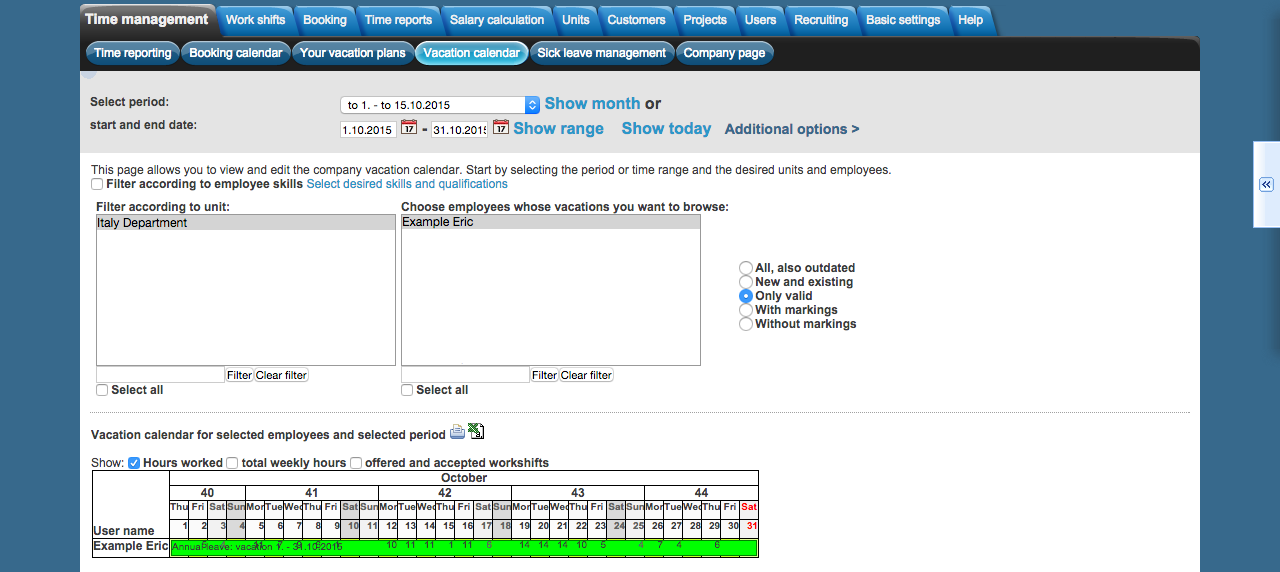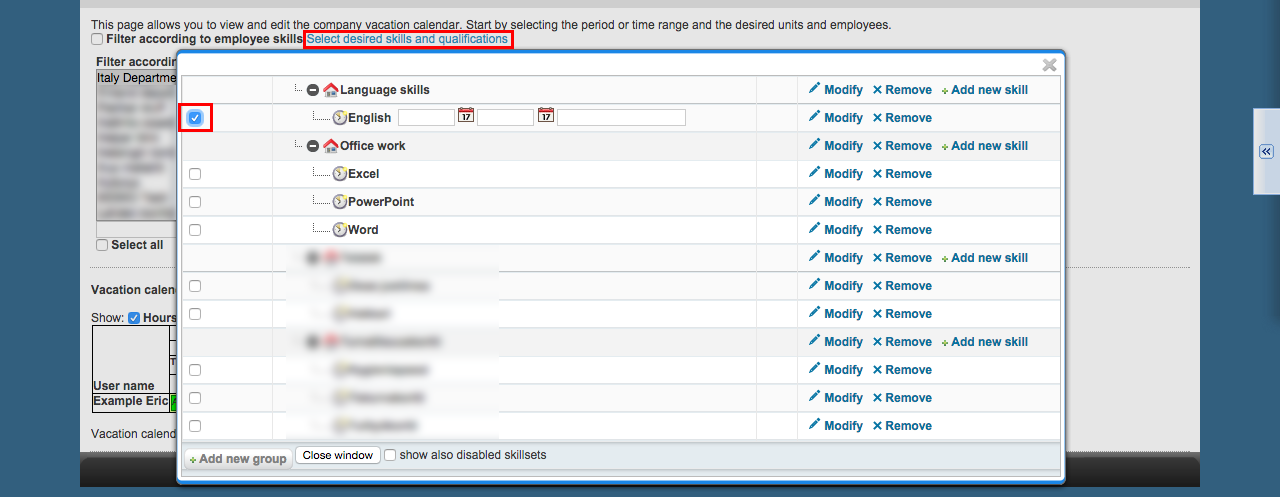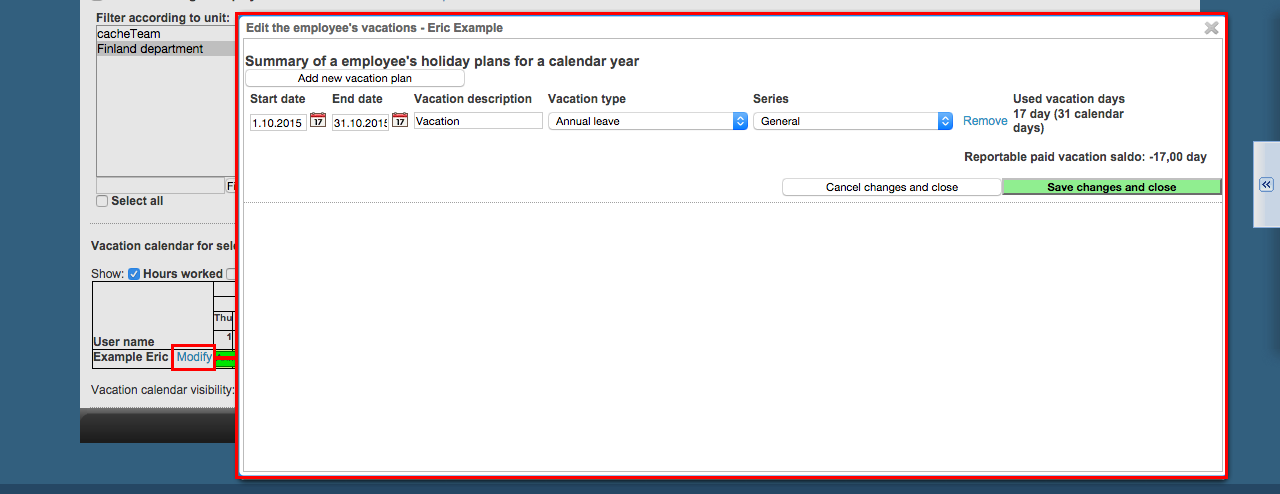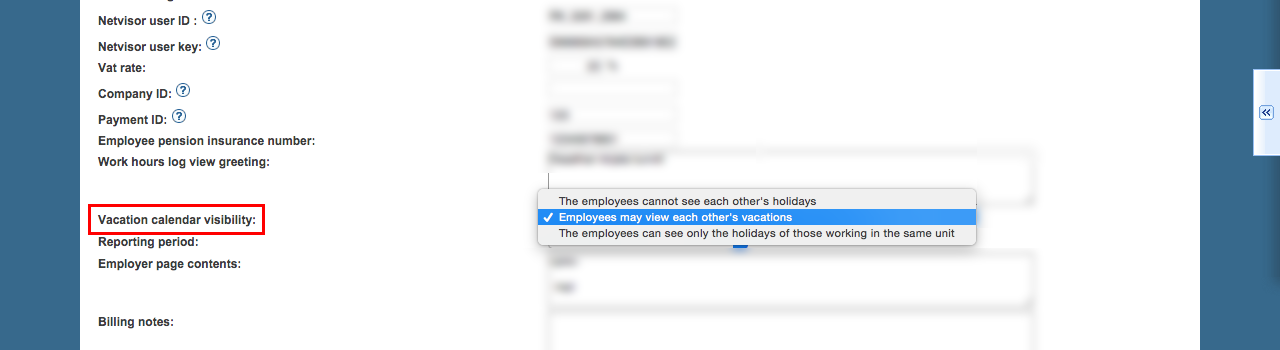...
Each employee's vacations from the chosen month or range is now shown in green in the calendar.
(vacation-calendar.png)
When you put you cursor over the vacation, you will see the name of the vacation given by the employee.
...
Select desired skill or qualification for example Superior.
(vacation-calendar-skill-filter.png)
Once you have made the selection, close the window by clicking Close window.
...
Remember to save the changes by clicking Save changes and close-button.
...
Printing -and opening the vacation calendar to a spreadsheet application
...
Calendar can also be opened to a spreadsheet application by clicking Spreadsheet-icon.
(vacation-calendar-print-and-excel-icons.png)
Visibility of the vacation calendar
In this example all employees are able to see everyone's vacations.
(visibility-of-vacation-calendar.png)
However you are able to change the setting so that the visibility will be more limited.
...
You can change the setting in the Vacation calendar visibility point.
(vacation-calendar-visibility-settings.png)
When you are trying to change any company's basic information setting the application will ask for your password when saving changes.
...