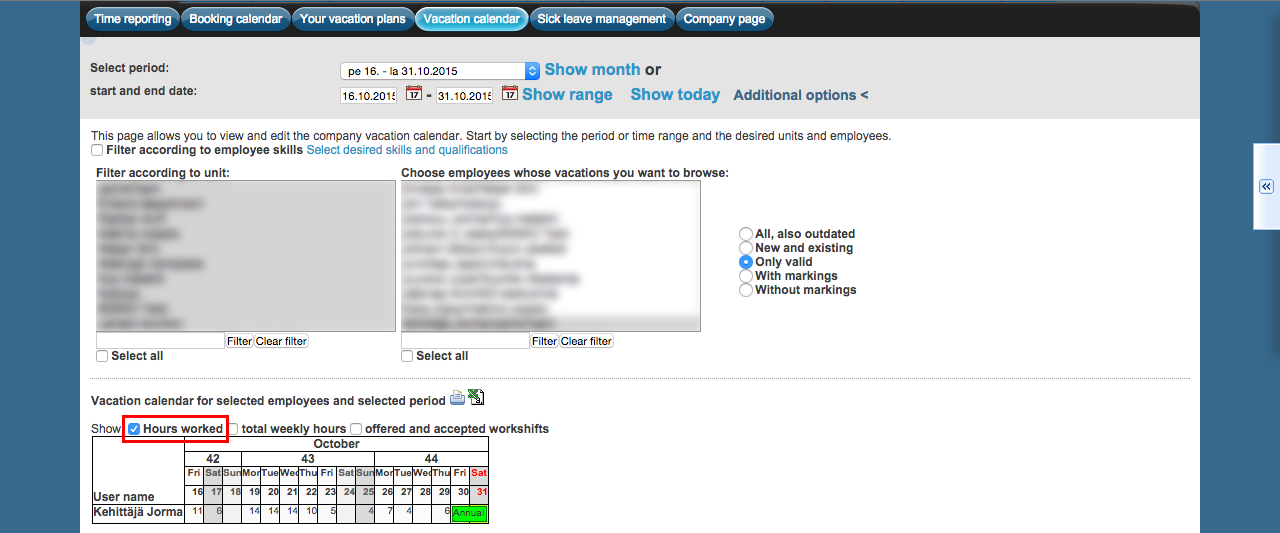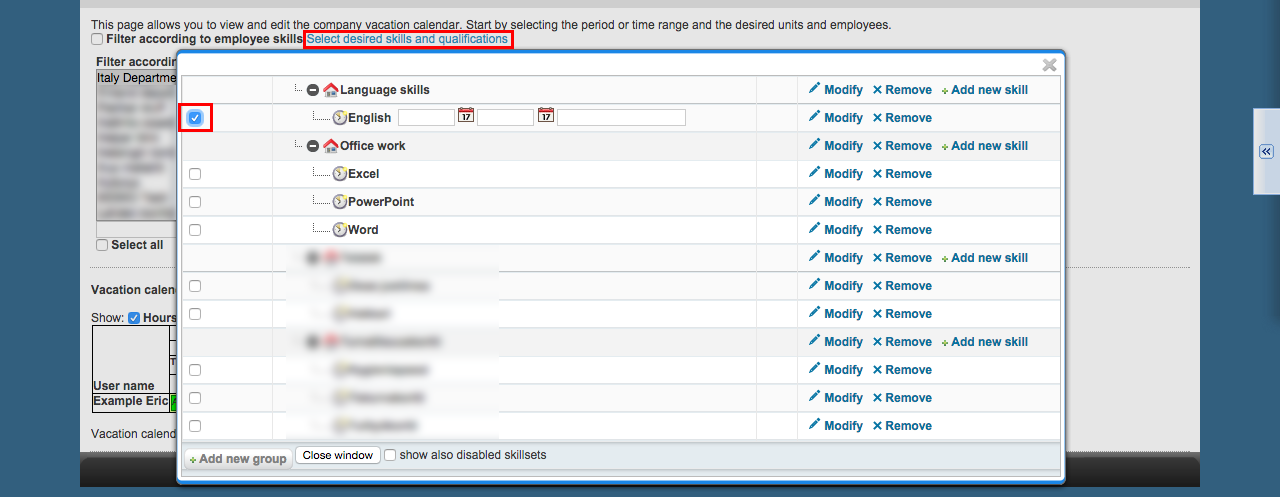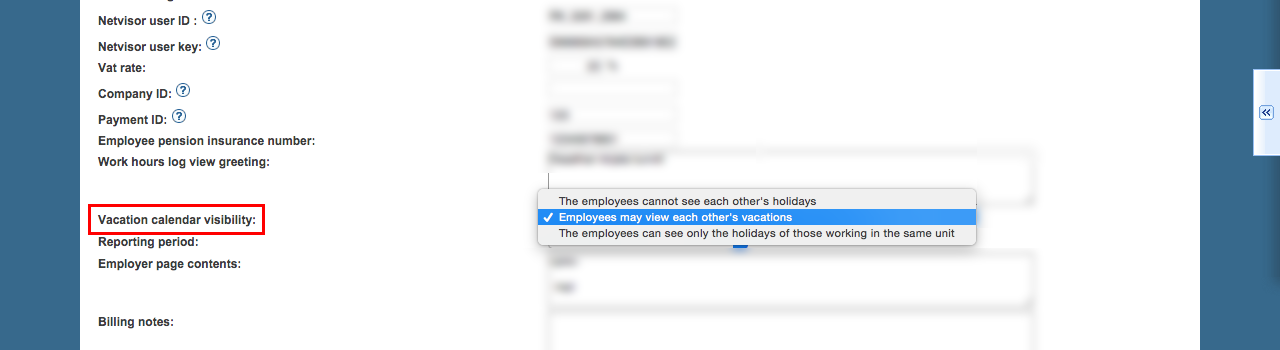...
In order to use the vacation calendar you need to have it enabled from the paid features of Tuntinetti. (Vacation calendar-aditional additional feature).
...
Table of Contents
...
When you put you cursor over the vacation, you will see the name of the vacation given by the employee.
By checking the "Hours worked" checkbox you can get the hours visible to the vacation calendar.
Delimiting employees, based on their skills and qualifications
...
Select desired skill or qualification for example Superior.
Once you have made the selection, close the window by clicking Close window.
...
Now employees are filtered based on the chosen skill or qualification.
...
Modifying vacations
Administrator and superior are able to modify each employee's vacations by clicking Modify.
...
Calendar can also be opened to a spreadsheet application by clicking Spreadsheet-icon.
Visibility of the vacation calendar
In this example all employees are able to see everyone's vacations.
However you are able to change the setting so that the visibility will be more limited.
...
You can change the setting in the Vacation calendar visibility point.
...
When you are trying to change any company's basic information setting the application will ask for your password when saving changes.
...
Approving vacations
Time reports > Time reports for payroll
...