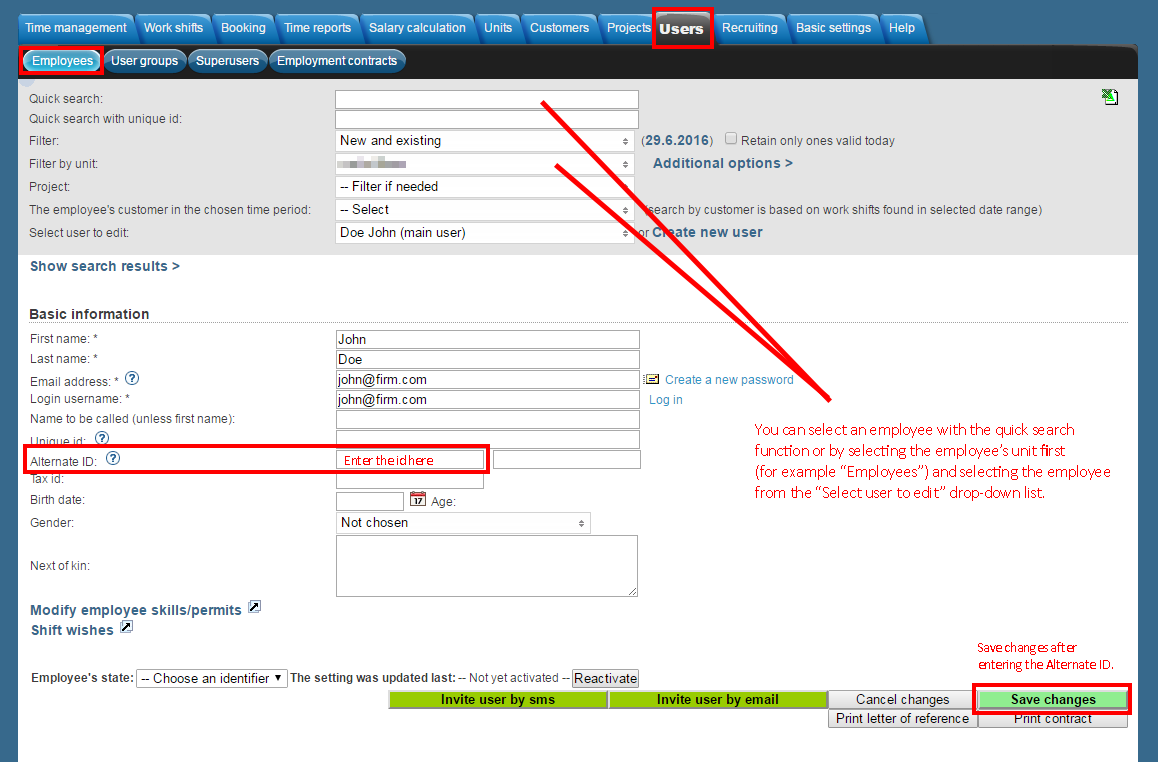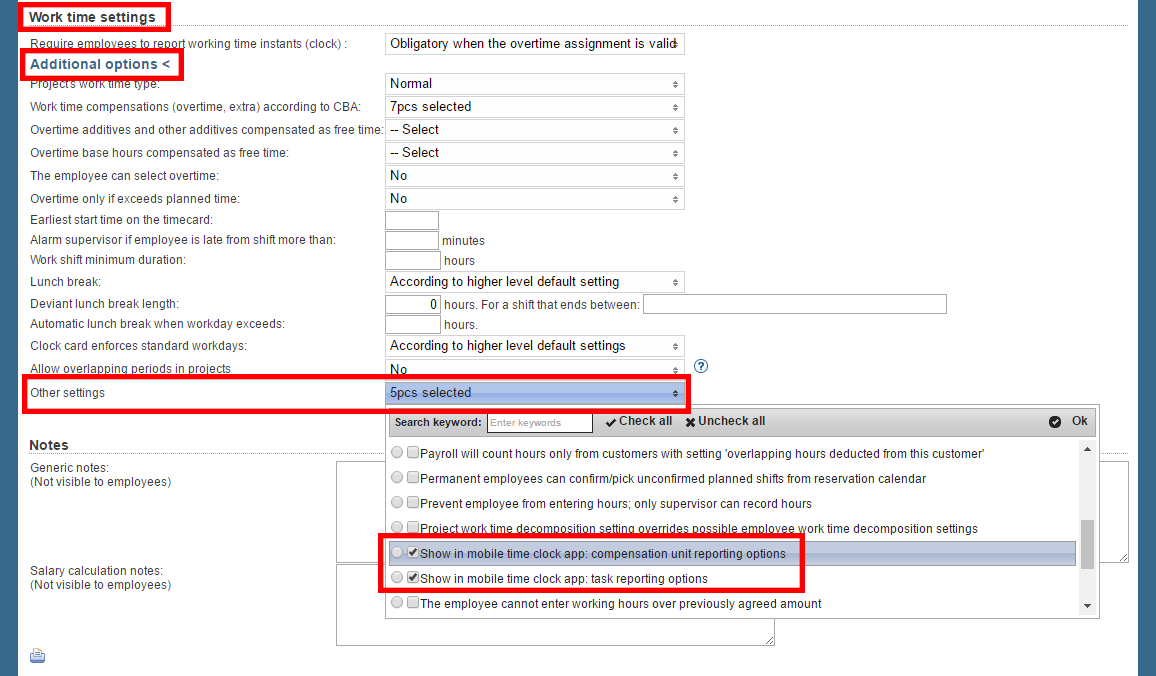Using clock card devices need to have certain settings in Tuntinetti, but despite of which device or devices you are using, the settings are pretty similar. When a time stamp can be associated to a single employee and a certain project (or projects), there should be no problems. If a same code is used for multiple employees, a time stamp can't be associated to a single employee and attendance tracking doesn't work. Same code can be used for multiple projects, but then the employee should choose the project that time stamp applies to (unless the employee has a default project selected).
...
You can add IMEI/NFC/QR code to an employee in the Employees tab in Tuntinetti. Select the desired employee and enter the right code in the "Alternate ID" field. If the employee works in a single project, this is enough.
Employee's default project
If employee works in multiple projects, it can be useful to add a default project (if the employee works in a certain project most of the time). Adding a default project can speed things up, when employee works in a certain project and can the project is selected by default and doesn't need to be selected every time. After a default project is selected every time stamp is directed to the default project unless the employee selects a different project during stamping.
...
During stamping with a Mobile clock card project and expenses can be selected from a list. This requires that the setting is activated in the Project settings.Selecting
Selecting target for time stamp from a list
The time stamp targets can be set visible in mobile clock card with the setting "Show in mobile time clock app: task reporting options" in the Project settings. In the list the only visible options are the ones that have this setting activated.
Selecting expense from a list
If you want to make it possible to add expenses during time stamping, it can be activated with the setting "Show in mobile time clock app: compensation unit reporting options" in the Project settings. The list includes only expenses that have this setting activated.
Codes and where to find them
...
Technical notifications from the time clock to email
- Determines the email addresses where technical notifications concerning time clock devices are sent.
Clock card enforces standard workdays
...
Allow long day code on clock card machine
- This code is used for skipping overtime recording, in which case the overtime hours are added to flex time.
- This code is used for skipping overtime recording, in which case the overtime hours are added to flex time.
Overtime key on clock card machine
...
- Choose here compensations and overwork types that are associated with the overtime key.
Overtime leave key on clock card machine
- The key for marking the day as overtime leave when signing off.
Overtime compensated as paid leave
...
- You can compensate work time as freetime only for the active work time decompositions.
Work time reduction vacation key
- This code is used for marking reduction vacations.
Sick leave key on the time clock
- With this key a day is counted as a sick leave day.
Saldo query key on the time clock
- This code is used for making saldo queries.
The time stamps will be rounded
...