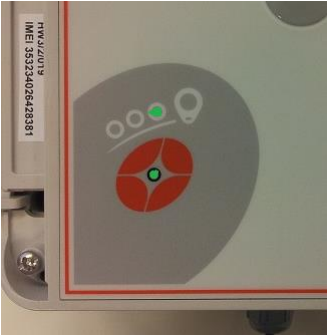Wall mounted NFC Clock card is an easy and quick way to track work time. The simplest way to use the clock card is to show an NFC tag to the device and press "IN" or "OUT" to stamp yourself in or out.
...
| Table of Contents |
|---|
...
Getting a wall mounted NFC Clock card device
Contact Tuntinetti's customer service to find out where to purchase these clock card devices.
At the moment there are two different versions available by Inoptics.
KUVA wall-mounted-clock-card-device_without-screen.png
The version which doesn't have a screen has IN and OUT buttons and six buttons that can be used to enter project IDs or codes.
KUVA wall-mounted-clock-card-device_with-screen.png
The version which has a screen has IN and OUT buttons and a full number pad that can be used to enter project IDs or codes.
| Info |
|---|
| If a time tracking site has both of these versions in use at the same time, there are further instructions on how to set them up in the Clock card settings in Tuntinetti guide's section Two different clock card devices used in the same working site. |
Deployment of the NFC Clock card device
You can easily start using the Clock card device.
- Install a SIM card to the device.
- Install the device to the desired location.
- Add the device's information to Tuntinetti.
- Add employee tags' information to Tuntinetti.
- Then logged work hours are visible in Tuntinetti.
Preparing the SIM card
A SIM card is is installed to the clock card device. The device uses a GPRS connection and a mobile connection is not needed.
...
| Info |
|---|
The easiest way to turn off the PIN code requirement setting is to use a mobile phone. Just insert the card to a phone and change the setting. You must also deny sms advertisement, because it interferes with the clock card device. |
Installing the Clock card device
The device is installed followingly.
...
- The device is functional when both of the lights are green and not flashing.
Using the NFC Clock card device
- Touch the clock card device's highlighted spot with your NFC tag.
- If you need to select a certain project, do that by entering the project's code (with the number pad or the A-F buttons).
- Finally press "IN" or "OUT" depending on are you starting or finishing work.
Resetting the clock card device
Sometimes the device can get stuck. Resetting it usually works if the stamps are not getting through at all. At other times the problem is usually incorrect settings (check the instruction above).
...